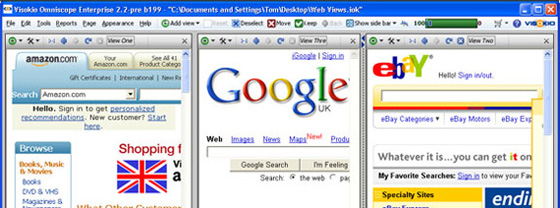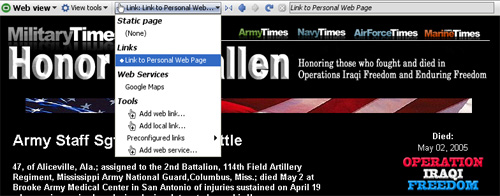- Features by Edition
- Latest Features
- Licensing/Activation
- Installation
- Getting Started
- Data Sources
- Deployment/Publishing
- Server Topics
- Integration Topics
- Scaling/Performance
- Reference
- Specifications
- Video Tutorials and Reference
- Featured Videos
- Demos and screenshots
- Online Error Report
- Support
- Legal-Small Print
- Why Omniscope?

|
|
|||||
Web ViewUsing the Web ViewLinking to related pages and services on the webThe Web View is one of the 12 standard views available in Omniscope. It differs for the other views in that it is not intended to depict all of the data in the data set. Instead, it is intended to broaden the reach of the Omniscope file to other related content and services available on the web. As with other views, you can add a Web View to the display by switching one or more existing views to be Web Views (by clicking the view name and choosing Web View in the View Chooser) or by adding a new Web View to the display using You can have any number of Web Views open, with each pointing to a different address (URL) on the web:
The first time you open the Web View, it will show the Omniscope default static page (the Google homepage). "Static" means this view won't update when you filter or navigate in Omniscope. Omniscope Web Views work just like web browsers. You can enter a different address in the address bar, or follow the links on the page displayed to change the current page. You can resize the windows to be quite small. Omniscope can switch the screen display of the web page to a style intended for small screen devices. If you save the .IOK file and later re-open it, any static Web Views will re-open showing the same page that was showing when you saved the file. There is no such thing as a "home page" with the Omniscope Web View. Instead, Google is the default page if you've never opened a Web View before, and each Web View will re-open as it was saved. Configuring Dynamic Link-based Web ViewsA dynamic Web View is one that is automatically synchronised with the rest of Omniscope. When you select specific data in another Omniscope view, the Web View will reload to show a relevant page as defined by the selected link. You can't enter a different web address into a dynamic Web View. To change a dynamic Web View back to a static one, change Link or Web service to "(none)" in the View Toolbar. There are two types of dynamic web view: link-based and web service-based. Both are used for showing web pages containing information about a single record (link-based) or groups of records (web-service based). When you highlight a record in Omniscope, an open link-based Web View will update to show the linked page for the highlighted record. If there is no record selected/highlighted in any Omniscope view, link-based dynamic Web Views will remain blank. In Omniscope, a highlight is set whenever you select a single record, such as a single row in the Table View. In the example below, selecting the record of a specific casualty in Iraq displays a personal memorial page for that soldier in the link-based Web View:
To create a link like this in an Omniscope file, choose Web View> View Toolbar > Link > (Tools)/Add web link. This allows you to define the link and associate that link with that Web View. You can administer all the links in your file from the top-level Settings > Links menu. It is possible to define much more complex data-driven links. For example, you can use two or more field values as parameters in a link like this one: http://myIntranetServer/addressBook?firstName=[First Name]&lastName=[Last Name] Omniscope has a number of preconfigured links built in, which saves you having to figure out the link syntax for common websites offering free web services. See Using Web Services in the Web View |