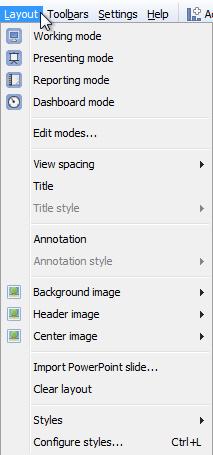- Features by Edition
- Latest Features
- Licensing/Activation
- Installation
- Getting Started
- Data Sources
- Deployment/Publishing
- Server Topics
- Integration Topics
- Scaling/Performance
- Reference
- Guide to Views
- Keyboard Shortcuts
- Dates & Times
- Manage Fields
- Tokenised Data
- Using Formulae
- Scripting
- Mapping & GIS
- Advertising Options
- Legacy User Guide
- Translation Guide
- Specifications
- Video Tutorials and Reference
- Featured Videos
- Demos and screenshots
- Online Error Report
- Support
- Legal-Small Print
- Why Omniscope?

|
|
|||||
Layout MenuLayout > Menu CommandsVersion 2.5The Layout > ... menu groups commands governing the appearance of each tab, e.g. formatting, spacing, titles and annotations, images,etc. Make sure to go Tab > commit changes to make the defined layout persistent. All of these Layout modes can be customised using the Edit modes wizard. You can also use pre-defined Styles, or configure custom Styles to match your organisation's presentation standards.
Clear layout - removes all the display elements outside of the views displayed on the current tab Styles - combinations of settings that can be applied to a specific file, and also shared with other users. You can use standard pre-configured Styles, or create a custom organisational Style to apply to all Omniscope file created by a given organisation. For more information, see Styles & Configure styles and also the KnowledgeBase section on sharing custom styles.
|