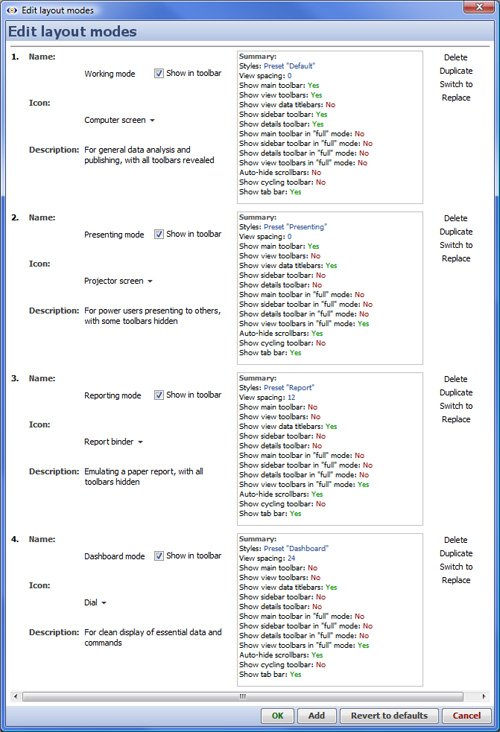- Features by Edition
- Latest Features
- Licensing/Activation
- Installation
- Getting Started
- Data Sources
- Deployment/Publishing
- Server Topics
- Integration Topics
- Scaling/Performance
- Reference
- Specifications
- Video Tutorials and Reference
- Featured Videos
- Demos and screenshots
- Online Error Report
- Support
- Legal-Small Print
- Why Omniscope?

|
|
|||||
Edit Layout ModesModifying Default Layout ModesCustomise the layout modes in your fileYou can modify default Layout modes, and add your own Layout mode options to any given file. Layout modes can be applied to any or all the tabs in the file. You can show or hide Layout mode option icons on toolbars, and assign icons for exposing the options on the Main Toolbar. The Main Toolbar: Layout > Edit Modes... dialog is used to customise Layout modes:
More on Layout mode optionsLayout modes are not exportable for use in new files configured by others, and do not include the settings available when configuring Styles. If you want to use a customised Layout mode option in a new file, delete the data from an existing file and change its source, thereby preserving the custom Layout. Options which can be changed to customise or define new layout modes are described below: Styles -
|