

The Layout > ... menu groups commands governing the appearance of each tab, e.g. formatting, spacing, titles and annotations, images,etc. Make sure to go Tab > commit changes to make the defined layout persistent. All of these Layout modes can be customised using the Edit modes [1] wizard. You can also use pre-defined Styles, or configure custom Styles to match your organisation's presentation standards.
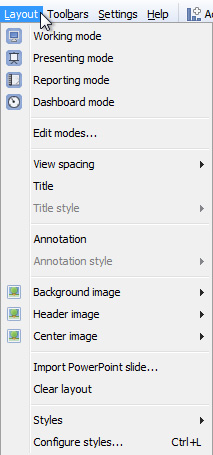 | Display mode options: quickly change the layout of each tab for different purposes. These layout mode icons are also available at the far right of the Main Toolbar [2]. |
Clear layout - removes all the display elements outside of the views displayed on the current tab
Styles - combinations of settings that can be applied to a specific file, and also shared with other users. You can use standard pre-configured Styles, or create a custom organisational Style to apply to all Omniscope file created by a given organisation. For more information, see Styles & Configure styles [4]and also the KnowledgeBase section on sharing custom styles [5].
Links:
[1] http://kb.visokio.com/edit-layout-modes
[2] http://kb.visokio.com/main-toolbar
[3] http://kb.visokio.com/managing-tab-layouts
[4] http://kb.visokio.com/configuring-styles
[5] http://kb.visokio.com/kb/sharing-custom-styles