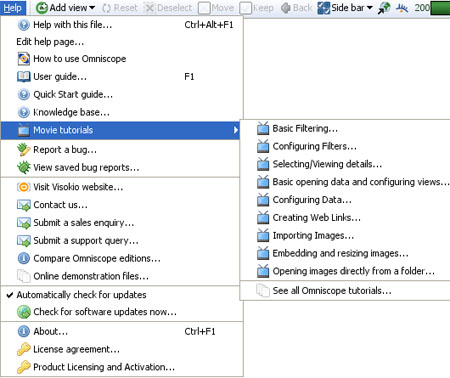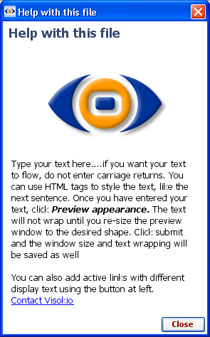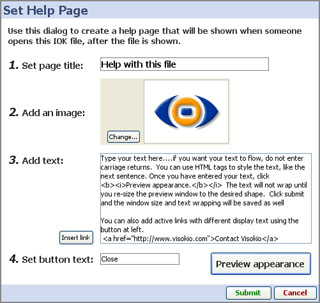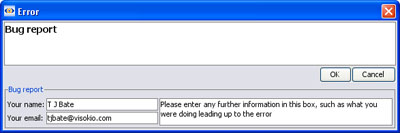- Features by Edition
- Latest Features
- Licensing/Activation
- Installation
- Getting Started
- Data Sources
- Deployment/Publishing
- Server Topics
- Integration Topics
- Scaling/Performance
- Reference
- Guide to Views
- Keyboard Shortcuts
- Dates & Times
- Manage Fields
- Tokenised Data
- Using Formulae
- Scripting
- Mapping & GIS
- Advertising Options
- Legacy User Guide
- Translation Guide
- Specifications
- Video Tutorials and Reference
- Featured Videos
- Demos and screenshots
- Online Error Report
- Support
- Legal-Small Print
- Why Omniscope?

|
|
|||||
2.4 Help MenuHelp Menu Commands (2.4)Learning resources, bug reporting and license managementApplies to version 2.4 only; most of these commands are now on the Help menu 2.5 The Main Toolbar Help menu contains links to a wide range of learning and support options:
Help with this file- launches the file-specific Help page display you can create to explain the finer points of your file to users. You create this Help page for each file using the Help > Edit help page command below. Edit help page - opens the Set Help Page dialog to compose your help page
How to use Omniscope - launches the embedded, interactive, tabbed tutorial file illustrating the major features of Omniscope. User Guide - links to this Omniscope User Guide Quick Start guide - links to the one-page introduction contained in this User Guide Movie tutorials - links to various Flash screencasts illustrating common tasks in Omniscope. Report a bug - if Omniscope displays an error message (throws an exception), or if you see something you think is a bug, please use this form to tell us about it.
Try to give us as many details as you can regarding what you were doing at the time. This will help us try to reproduce the problem. If the file does not respond, send us the file if you can. If your machine hangs, there is a Hang Diagnosis procedure. View saved bug reports - If you are offline when filing bug reports, Omniscope will save them for review and forwarding to us via e-mail. Visit Visokio website - this links to our main site homepage at www.visokio.com Contact us - links to our contact page Submit a sales enquiry - links to our contact page for license sales Submit a support query - links to our contact page for support Compare Omniscope Editions - links to our comparison chart summarising differentiating features of the various editions of Omniscope. Online Demonstration files - links to our main demos page, which features more and larger demos than those embedded in the application. Embedded demos are accessible from the Main Toolbar under Files > Demo files and from the opening screen Demos section. Automatically check for updates - tick this option if you want Omniscope to check for a newer version every time you start the application Check for updates now - confirms that you have the latest version installed About - very useful display of your edition/version number, whether or not you are licensed for Commercial Publishing, your license key number (keep a copy in a safe place) and the version of Java that Omniscope is using (there may be more than one version of Java on your machine). License agreement - links to our licensing page with full text copies of our licensing agreements. Product licensing and activation - this menu is used to convert a free Viewer to an activated Edition, and to deactivate an activated installation prior to re-building the machine or moving the key to another machine (you may do this a maximum of 3 times). It is also advisable to periodically Refresh your activation after installing a newer version over an older one. For more detail see the Activation and Refresh.
|