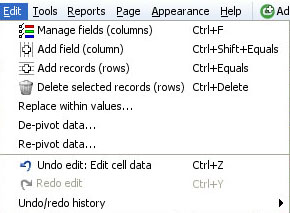- Features by Edition
- Latest Features
- Licensing/Activation
- Installation
- Getting Started
- Data Sources
- Deployment/Publishing
- Server Topics
- Integration Topics
- Scaling/Performance
- Reference
- Guide to Views
- Keyboard Shortcuts
- Dates & Times
- Manage Fields
- Tokenised Data
- Using Formulae
- Scripting
- Mapping & GIS
- Advertising Options
- Legacy User Guide
- Translation Guide
- Specifications
- Video Tutorials and Reference
- Featured Videos
- Demos and screenshots
- Online Error Report
- Support
- Legal-Small Print
- Why Omniscope?

|
|
|||||
2.4 Edit MenuEdit Menu Commands (2.4)Alter the content and orientation/layout of your data setsApplies to version 2.4 only; most of these commands are now on the Data Menu (2.5)
Add records (rows) - adds a specified number of new records (rows) to the bottom of the data set. This can also be done (with more precision as tgo where the rows are added) from the Table View row header right-click menu. Delete selected records (rows) - deletes selected rows (can be un-done using Undo edit ...see below) Replace within values - used to perform global search and replace operations. Choose which fields (columns) you are going to search and replace, then type in exactly the text string to be found, and the string you wish to replace it with.
De-pivot/Re-pivot data - Sometimes source data is laid out 'horizontally' when Omniscope would manage it better 'vertically' (e.g. time series), and vice-versa. Sometimes data needs to be exported from Omniscope in an orientation different from that used in Omniscope reports. To avoid the time consuming process of changing the orientation of data from horizontal to vertical (row becomes column) or vertical to horizontal (column becomes row), Omniscope has both a De-pivot and Re-pivot function. Use of these functions is discussed in more detail here. Note: Omniscope does not currently support transposing a data set (exchanging all rows and columns) with or without headers. Undo/Redo edit - allows you to reverse data editing operations Undo/Redo history - keeps a history of reversible operations. Operations which can no longer be reversed/re-done are greyed out.
|