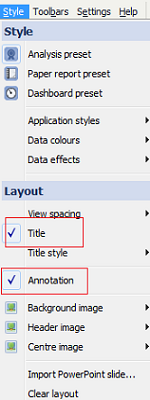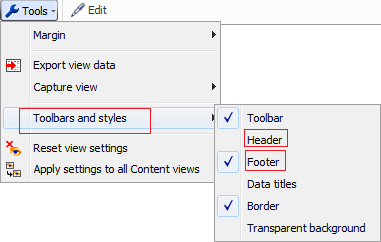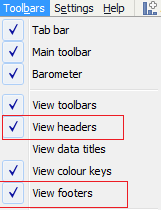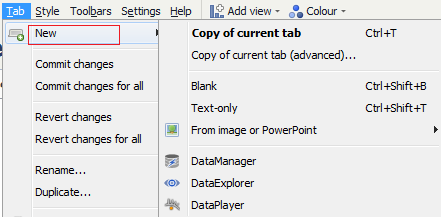- Features by Edition
- Latest Features
- Licensing/Activation
- Installation
- Getting Started
- Data Sources
- Deployment/Publishing
- Server Topics
- Integration Topics
- Scaling/Performance
- Reference
- Guide to Views
- Keyboard Shortcuts
- Dates & Times
- Manage Fields
- Tokenised Data
- Using Formulae
- Scripting
- Mapping & GIS
- Advertising Options
- Legacy User Guide
- Translation Guide
- Specifications
- Video Tutorials and Reference
- Featured Videos
- Demos and screenshots
- Online Error Report
- Support
- Legal-Small Print
- Why Omniscope?

|
|
|||||
Adding & Styling TextAdding & Styling TextWrite free-form, styled text on report tabsThere are three ways of adding your own text to your presentation:
Tab Titles & Annotations
Displaying View Header & Footers
Footers are edited and styled using the Text Editor Menu bar Using Content ViewsAny number of Content Views can be added to each tab and sized the compliment the data-driven views. The Content View enables you to enter free text, incorporating dynamic formulae and links, images and other content to help make your report tabs come alive. Free text entered in the Content View is edited and styled using the Text Editor Menu bar More on using the Content View Text Tabs and Using the Text EditorYou can import PowerPoint slides and create new Text Tabs from Tab > New.
Images and PowerPoint slides arre not editable in Omniscope and are imported as is. Free text entered directly int a Text Tab is edited and styled using the Text Editor Menu bar ----------------------------------------------------- Subset: Filtered data Subset: Filtered data
|