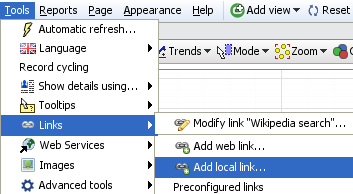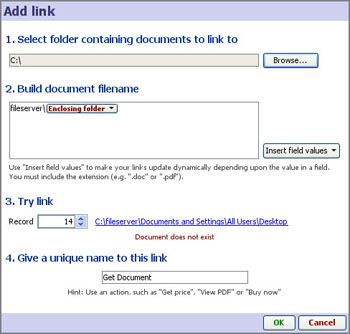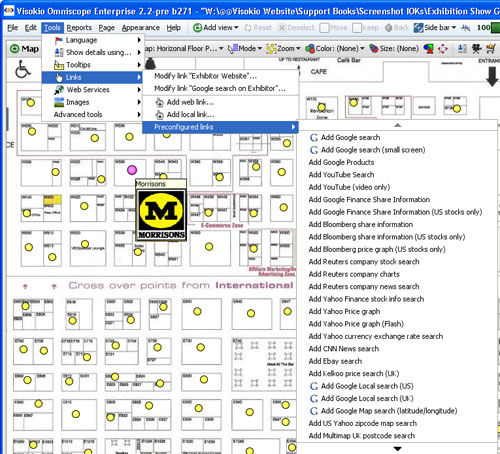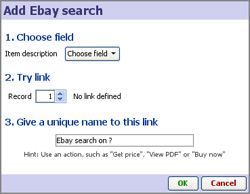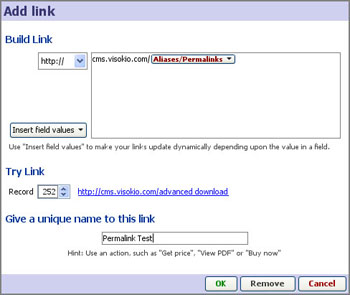- Features by Edition
- Latest Features
- Licensing/Activation
- Installation
- Getting Started
- Data Sources
- Deployment/Publishing
- Server Topics
- Integration Topics
- Scaling/Performance
- Reference
- Guide to Views
- Keyboard Shortcuts
- Dates & Times
- Manage Fields
- Tokenised Data
- Using Formulae
- Scripting
- Mapping & GIS
- Advertising Options
- Legacy User Guide
- Translation Guide
- Specifications
- Video Tutorials and Reference
- Featured Videos
- Demos and screenshots
- Online Error Report
- Support
- Legal-Small Print
- Why Omniscope?

|
|
|||||
Adding LinksAdding and Using LinksLink to documents, other files and services on the web{update to version 2.5 in progress} Links extend your file users' experience to include content not contained within the Omniscope IOK file itself. By adding links, anyone can integrate related external content (documents, files and web pages) into their IOK files, with one-click access via their local network, and the open web. Links in Omniscope allow you to link a single record to some related online content or service, optionally passing field values to the remote web server (in a single string), allowing you to reference content and even gather field values from external websites. Note: If you need to post multiple records to a server, you need to use Settings > Web Services instead. The Add links wizardsYou specify links and make them available for use within your IOK file using the Add web link, Add local link and Preconfigured links dialogs available from Settings > Links menu on the Main Toolbar.
The Add local link, Add web link and Preconfigured links dialogs are simple to use and allow anyone to create dynamic local and web links combining text strings typed in just once (like a network file server/folder locations or web site domain names) with the values of fields contained in the .IOK file. The result is user-selected, dynamic, data-driven links that extend users' access to information dramatically. Creating local linksFile folders located on your machine (or on other machines accessible to you over your networks) can contain documents, images, audio and video clips, practically any kind of digital content related to your data. For example, you may store a folder of documents on a remote file server that users of your .IOK file may wish to consult. If you have a reference name for each document (or the enclosing folder for groups of documents), including this information as a column in your .IOK file will permit users of your file to link to the folder or specific documents, audio or video clips, etc. inside.
Using the Add local link wizard, you build up the link by: 1.) Browsing to the network location containing the files you are linking to, Once the link is fully configured, it will appear with the name you have given it on all menus relating to links in the file. If you then assign the link to a field (column) in the data set, Omniscope will create an underlined link from all the values in that field that launches the link whenever the user clicks on a value in that field (column). You can associate local links with any field (column) and they can appear as action buttons/links in the Details View and pop-up displays. For more information on how Omniscope builds links, please see Absolute and relative links. Preconfigured linksThere are many free reference and look-up services available on the web. Omniscope includes a library of preconfigured links you can use to extend the reach of the users of your file, eliminating the need for them to re-type what could be long and complex codes or foreign languages in order to access a service.
Free pages tend to expect a single string of text, i.e. a search term/string, a recognised identifying number like a stock ticker, CUSIP or ISIN (securities) or an ISBN number (books). If your data set includes fields (columns) that can be submitted to these or other web pages (see creating custom links below) you should consider configuring these links in your files You can specify that the results be displayed in one or more Omniscope Web Views or the user's default browser.
If you would like to offer other free preconfigured links to be added to the list included in Omniscope, or otherwise communicated to our users via our web site, please contact us. Creating custom web linksAny resource available on the open web can be linked to an Omniscope IOK file using the Add web link dialog:
The Add web link wizard process is similar to building local links. Use the drop-down to specify the web protocol for the resource (usually http://) then type in the part of the URL/web address that is not contained in one of the fields in you data set. Next, select one or more fields from your data set, typing in any necessary separators like /, %20, etc. between the inserted fields. To delete, just backspace and try again. Once you have configured a valid URL/web address, test the link by cycling through various record field values, and clicking on the displayed link. Once you are sure that it is working as you expect, give the link a name. The link will now be added to the list of links available in your file. In the same way as local links, you can associate web links with any field (column) and they can appear as action buttons/links in Details pop-ups and views. Web links can also be associated with Web Views by selecting the links from the list in the Web View > View Toolbar > Links drop-down. For more information, see Using the Web View.
|