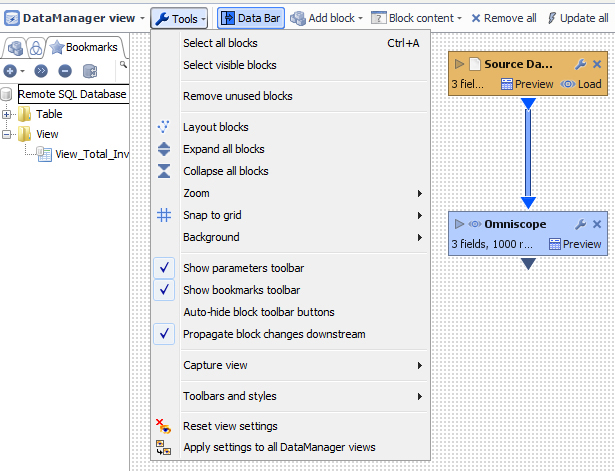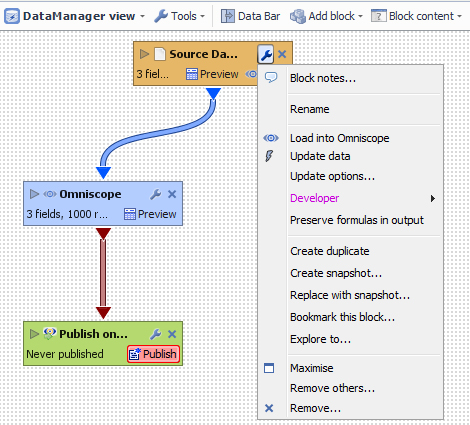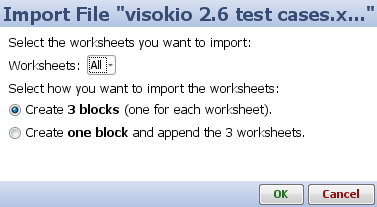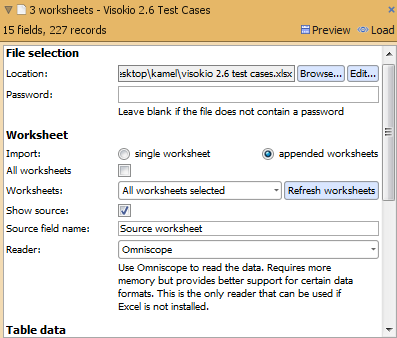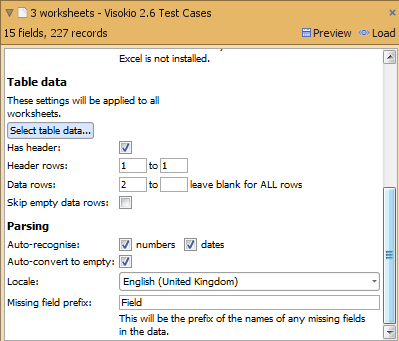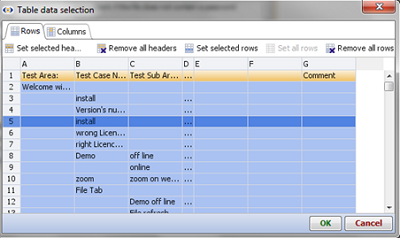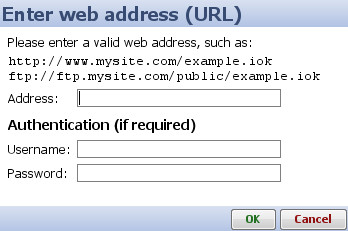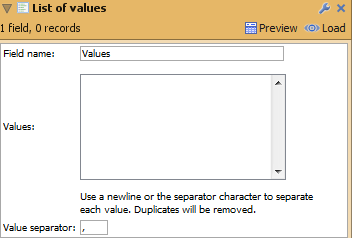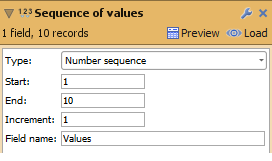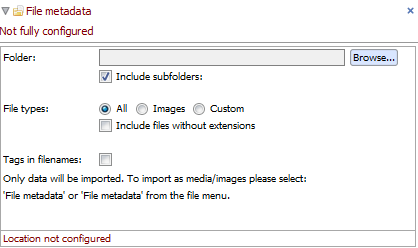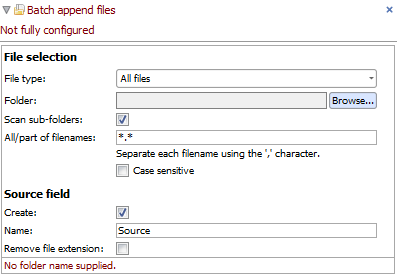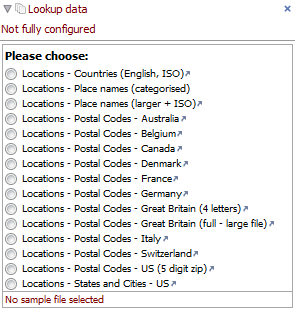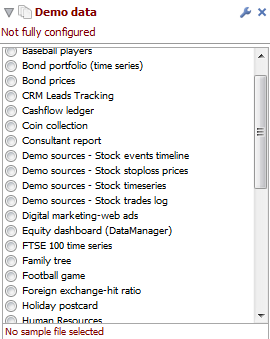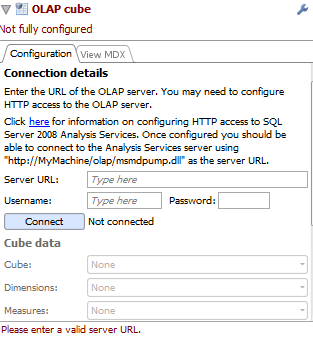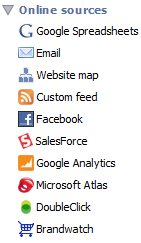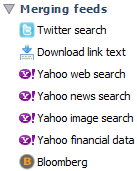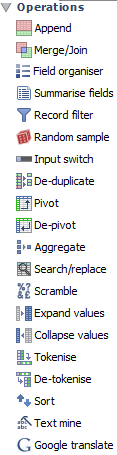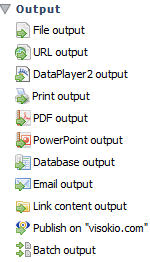- Features by Edition
- Latest Features
- Licensing/Activation
- Installation
- Getting Started
- Data Sources
- Deployment/Publishing
- Server Topics
- Integration Topics
- Scaling/Performance
- Reference
- Specifications
- Video Tutorials and Reference
- Featured Videos
- Demos and screenshots
- Online Error Report
- Support
- Legal-Small Print
- Why Omniscope?

|
|
|||||
DataManager Sources
Using the DataManager workspace (2.6+)Defining, saving and bookmarking permissioned data sourcesBeginning with version 2.6, Omniscope features a new drag-and-drop visual workspace enabling non-technical users to import, assemble, transform (aggregate, de-pivot, tokenise, etc.), filter, sample, scramble and export tabular data sets, with no knowledge of SQL.
Block Tools: Block note: allows the user to insertcomment in the Block Rename: allows the user to Remane theBlock name Load into Omniscope : Load datainto Omniscope Update data: Load data from Omniscope(Table)to the block. Update Option: These settings allow you to customise howOmniscope checks for changes for this block. =>can be Never-Auto or Scheduled Preserve formulas output:Keep the formula when creating an output file. Create duplicate : does createa duplicate of the block Create a snapshot: Create asnapshot of the block Replace with snapshot: Replacethe block with a snapshot. Bookmark This block: will create a“shortcut” under Bookmark menu Explore to: Allow you to open a file Reset size: reduce the size of the block Maximize: Maximize the size of the window Remove others: Remove ALL of the blocks except for 'Rename(snapshot)'? Remove: Remove the block
Sources - using DataManager source blocks Omniscope DataManager workspace opens to reveal a Data Bar/Blocks menu on the left side, and an Add Block menu is always available at the top of the drag-and-drop workspace. FileThe user can importe an Excel file including X number of worksheets, Omniscope will give the user the possibility to choose, individual, or a pair of working sheets:
File Option Block, allow the user to drag a file to DataManager window and open a file.
By clicking on the block the user is able to: -See/change the directory of the file. -Browse a new file or open and edit the file used when selecting the option Edit. -Change and modifythe setting of the Table Data
URL
Database table (or view)
To see how to configure the Database in DataManager click Here List of values
Sequence of values
File metadata
Batch append files location of data files to be automatically appended into a single data set.
Lookup data useful data available for free
Demo data
The OLAP cube source block provides connectivity to MDX-compliant multi-dimensional data structures (cubes) such as Microsoft SSAS and other cubes.
Other Data Bar Blocks in DataManager: Merging feeds
Operations
Outputs
|