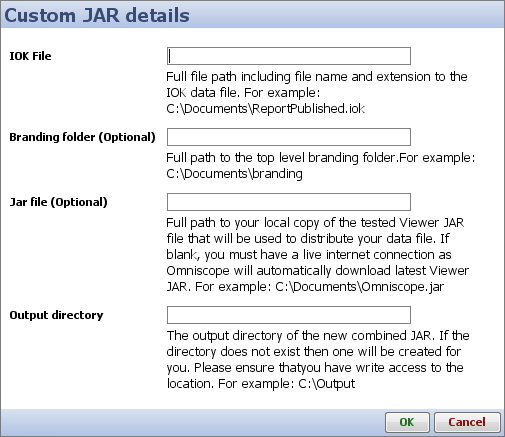Bundling Viewer and Data Files in custom JAR files
Combine own-branded Viewers with embedded IOK data files - shared with or without a web server
Desktop and Server Editions can all package IOK data files together with temporary Viewer installers as a single, standalone JAR file (with your own branding on the Viewer if you have Server). These exported custom JAR files will open on any device that has Java installed, which is almost all of them, except iPads, Android tablets, Chromebooks and Windows RT consumer devices). Users can download and double-click the single JAR file to view - no full local installation of the Viewer is necessary.
Custom JAR files can be too large to e-mail, but work very well with file/folder synchronisation delivery services like DropBox, GDrive etc. - no web site required!
Comparison with Java Web Start deployment option:
- Simpler to distribute, no web server required, works with folder-sharing services like Dropbox, GDrive etc.
- Avoids multiple authentication challenges on restricted-access websites.
- Better memory management, Viewer has access to all installed memory on recipients' PCs.
(Web Start option requires a fixed memory allocation which cannot be tailored to installed memory) - Own-branding option goes beyond the 'neutrally-branded' Viewer option available for WebStart, e.g. custom splash screens etc.
- No digital signature required when customised (JAR is unsigned)
- Removes dependency on Visokio servers for generation of WebStart JNLP files.
- Custom JARS are not automatically updated. The custom JAR will use whatever Viewer version was latest when it was created.
(WebStart will always use the latest version, unless you host your own version of the Viewer installer).
How to create your own custom JAR
- You must have an activated Omniscope; Desktop, Server or ServerPlus
- Start Omniscope
- Select > Settings > Advanced > Miscellaneous > Create custom executable JAR...
You will then be shown the following screen:
- Complete the form and click OK. Omniscope will repackage the Viewer JAR with the branding and IOK data file as specified.
- Test the JAR to make sure it successfully opens your file and applies branding (ServerPlus).
- You are now ready to deploy and share the custom JAR with your clients.