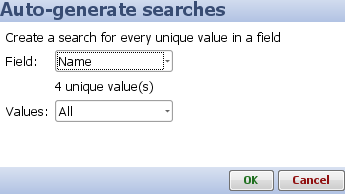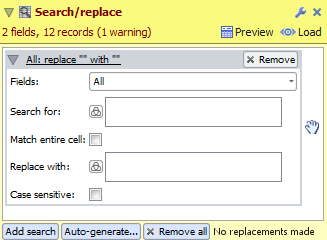Search/replace
The Searh/replace operation allows you to replace all occurrences of one value inside one or more fields with another.
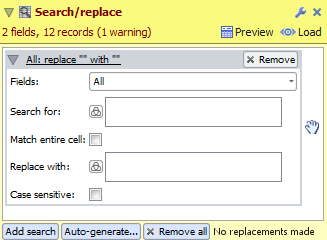
Each Search/replace operation allows you to define one or more search actions. The actions appear as a list and are executed on the data in the order they appear in the list. You can change the order of the search actions by clicking and dragging the hand icon. You can change the name of the search by double-clicking on the name.
- Add search. Click this button to add a new search action.
- Auto-generate. This allows you to auto-generate a series of search actions. When you click on this option the Auto-generate search dialog will be displayed. This dialog allows you to select a single field in the input data and to select which values inside that field you want to create searches
- Remove all. Click this to remove all the searches.
Search options
You can view and edit individual search options by clicking on the name of the search action or by clicking on the expand button.
- Fields. This allows you to choose which fields you want to execute the search in.
- Search for. This allows you to select the text you want to search for.
- Match entire cell.
- Replace with. This allows you to enter the text you want to replace the search text with.
- Case sensitive.