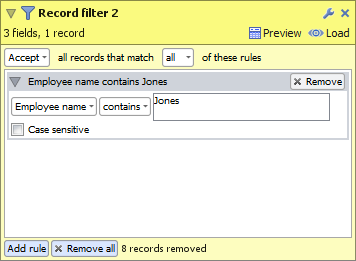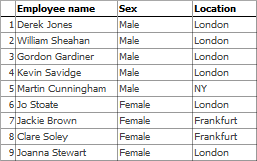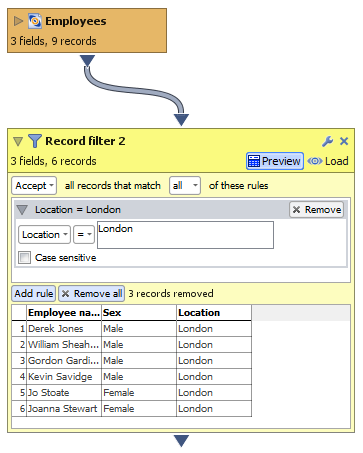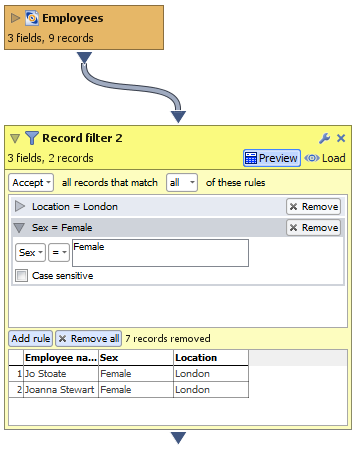|
|
|||||
Record filterRecord FilterThe Record filter operation allows you to generate a subset of the rows in a table by applying one or more filter rules.
Filter rules Each filter rules defines a single condition for selecting a set of records in the data. You can create multiple conditions by defining multiple filter rules. To add a new filter rule click on the Add rule button in the bottom toolbar. There is no limit to the number of rules you can add in a single Record filter operation. To remove a single rule click on the Remove button or click the Remove all button to remove all of the rules in the operation. To view or edit the rule click on the expand button
Match criteria
The match criteria options are shown at the top of the operation. They determine how the filter rules should be applied to the data. You can choose to either accept or reject the records that match all or any of the filter rules that are defines in the record filter operation. ExampleIn the following example we have a data-set containing a list of company employees. The data is shown below.
We will use the Record filter operation to retrieve all Female employees based in London. To achieve this we need to create two filter rules. In the first filter rule we want to obtain all employees based in London. This rule is configured as folllows:
The result of applying this rule is shown below.
Now we want to add another filter rule. In this rule we want ot obtain all female employees. This rule is configured as follows:
Go Back to data-operations.
|