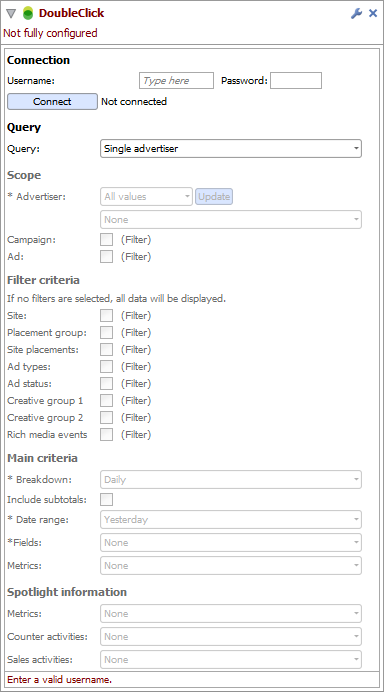DoubleClick
DoubleClick for Advertisers (DFA) is an ad management and ad serving toolkit that manages digital advertising programs. For more information about DoubleClick please visit their website.
The Omniscope DoubleClick feed allows you to download advertisment data from the DoubleClick server.
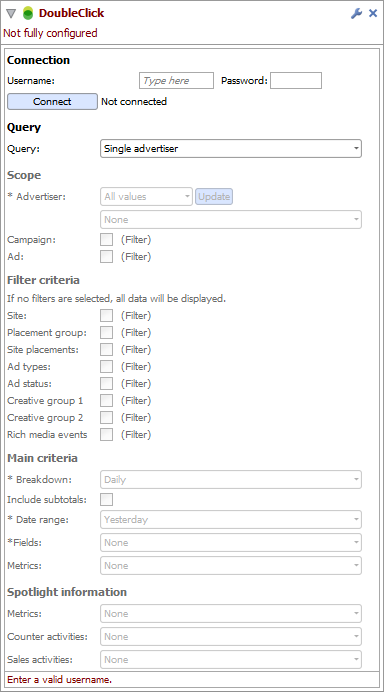
Options
The DoubleClick interface has been designed to mirror the options provided in DoubleClick ReportCentral.
Connection
The connection section lets you specify the username and password to connect to the DoubleClick server.
Unfortunately the username/password that you use to login to the DoubleClick website will not work. Instead you need to create a new username and password to allow you to access the DoubleClick API. If you can't do this yourself you need to speak to your Google/DoubleClick TAM (Technical Account Manager). This policy has been enforced by Google.
After entering your authentication details click on the "Connect" button to login to the DoubleClick server.
Query
After successfully connecting to the DoubleClick server you need to specify and configure the DoubleClick report you want to download. You can select the type of report in the "Query" dropdown. Omniscope currently provides 11 different reports. All of these reports are available in ReportCentral.
- Single Advertiser. Provides information about one advertiser at a time. Once you choose an advertiser, you can then see a wide range of customisable data about that advertisers campaigns and ads.
- Network. Provides detailed data on a DFA account (network), aggregating information across all of the account's advertisers and campaigns. Network reports are especially useful if you want to compare performance data across multiple advertisers and campaigns.
- Geography. Used to provide information about ads that use geographic targeting. You can see data about countries, telephone area codes, and states and regions to which your geo-targeted ads were delivered. Ads that are targeted to other geographical entities, such as ZIP codes, are also included in the report, but information about those geographic criteria is not. Ads that are not geo-targeted are not included in the report.
- Placement tag status. These hourly reports let you know whether DART ad tags that have been Placed on the web are receiving impressions and clicks. They're especially useful at the beginning of a new campaign, or after you've made changes. You can also compare performance over the last 24 hours with performance over the last 30 days, which can help you to detect unexpected behavior such as a sudden drop in impressions or an unexpected change in the type of DART ad tags that's generating your clicks and impressions.
- Planned media. Planned Media reports are designed to serve two purposes: To show you information about future bookings and to compare past bookings with actual performance. Planned Media reports show data for the past 16 months.
- Custom spotlight variables. If you've set up custom spotlight variables, you can use custom spotlight variables reports to show data about them. Custom spotlight variables reports show data for the past 16 months.
- Placement frequency. Shows, for each placement, how many impressions were delivered at each frequency, as well as how many of these impressions resulted in clicks. Frequency is the number of times a user saw an ad on a given placement.
- Search. Provides information about your DoubleClick Search campaigns.
- Advertiser reach by month. Shows the number of unique users who have seen each advertiser's ads each month. You can use these reports to compare the reach of multiple advertisers, getting a sense of how many customers are seeing each advertiser's campaigns.
- Campaign reach. Shows the number of unique users who have seen each campaign. You can use these reports to compare the reach of multiple campaigns.
- Site reach summary by month. Shows, for a given campaign, the number of unique users per month for each targetted site. You can use these reports to compare the reach of a campaign across multiple sites.
After selecting a query the relevent options for that query are displayed. These options are split into four sections: "Scope", "Filter criteria", "Main criteria" and "Spotlight information". The structure of these options should be near identical to the equivalent options in the ReportCentral interface.