Idea: Display-Fixed color palette for changing field values?
-
Currently there seems to be no way of defining an order of colors for fields with changing values using a fixed palette.
For example, I would like to use Stephen Few's recommended color palette for data visualization (http://www.mulinblog.com/a-color-palette-optimized-for-data-visualization/) for a pie chart that splits measures by field F. The different values of F being loaded into the dashboard change depending on the client and are impossible to anticipate.
I have managed to set these colors for every other view in my dashboard except the ones where colors apply to ever changing values. The settings available in Omniscope present a problem as neither continuous colors nor category colors offer a way of simply setting up a fixed palette.
My proposal/idea is to implement a "palette" setting with say, nine customizable colors and - when applied to a view - assign those colors in sequence from highest aggregated measure to lowest. Maybe even offer an option of assigning colors by sort (ascending, descending, alphabetical, etc.).
I feel like this is a crucial requirement for being able to recreate a client's or an agency's CI. -
7 Comments
-
In every Omniscope file you can set the colour scheme, to associate category values with specific colours e.g. making sure UK is red, Germany yellow, Italy blue, and so on.
In menu Data>Manage fields>Field options>Value order, colours, shapes
you can click on the palette to select each colour, or use the 'pick option' to place cursor over the desired shade somewhere on your screen e.g. website with Stephen Few's scheme, or else paste in the menu the value such as "DECF3F" (precise hexadecimal hue code).
Omniscope can recognise simple colour names such as "yellow", "blue", "red" etc, but might not hit the shade you desire. If this is not crucial, you can have a field in your dataset [Colour] and split by category field (e.g. country), then colour the view by the [Colour] field. Make sure you tick the option Style>Data colours>recognise colour words
To avoid repeating the steps above every week, while preserving the colour scheme e.g. having exactly the same country colours in all reports, you can use an IOK lookup file, that contains a list of your countries with the colours already selected as above.
In the DM workspace this file can be merged with any new data source. If you are doing report for only 5 countries, they should pick up the values from your IOK lookup file...
An example lookup file is attached, that you can use for testing. It has Stephen Few's colours against the random countries, also two Web views pointing to websites that can be used for 'inspiration'.
This same principle could be applied to scenario where you wish to have colouring according to alphabetic order : in the DataManager use the Sort block to create order, then merge on "Record number" with lookup file that has numeric values with associated colours (you may need to Aggregate first, to end up with a value list without duplicates).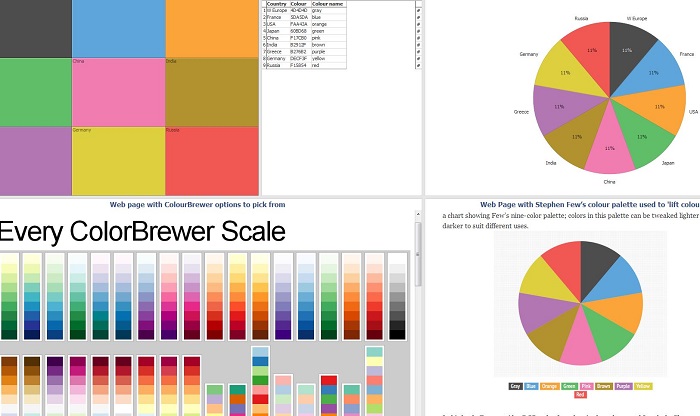
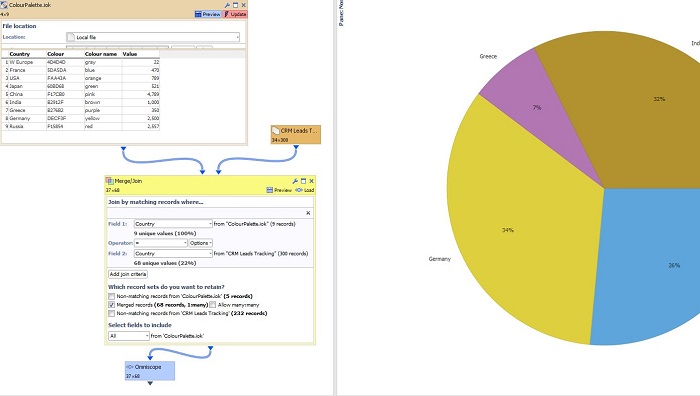 Attachments
Attachments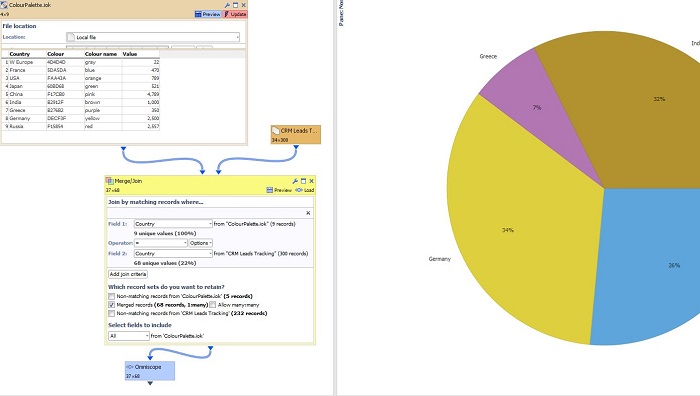
MergeColours.JPG 56K 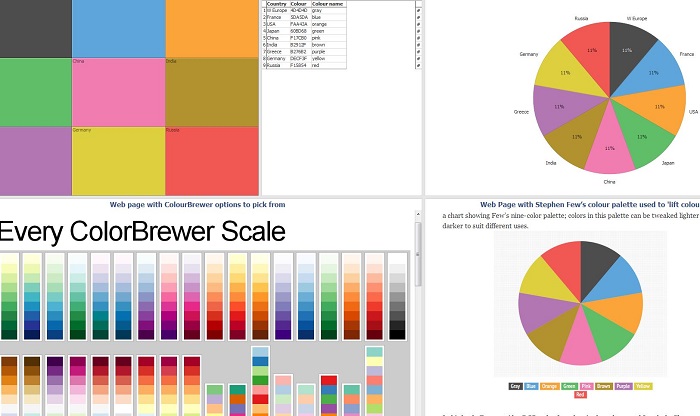
ColourPalettes.JPG 81K 
ColourPalette.iok 11K -
Hi Paola,
thanks for your help. I agree that this helps for now, but I don't think that is a viable long-term solution, especially for visualizations with completely unpredictable values.
For example, in the past 3 months alone we've had over 150 different creative lines in our clients' campaigns. We cannot maintain this as a long-term solution.
Is the ability to implement a custom palette completely out of the question? -
The idea here is that you would maintain a central list with any number of values (here creative lines) with their associated colours, and then re-use it for all reports.
We will also look into this as an idea, so please provide some more info how do you see this working. -
I understand that we can maintain a list of all creative lines and corresponding colours, the problem twofold:
1. The insertion of new creative lines is always going to be retroactive as creative lines are decided upon campaign setup, not in advance
2. 95% of all creative lines are one use only, so we are highly unlikely to re-use creative line names in our reports. This makes maintaining such a list only viable for historic, not ad-hoc reporting.
As far as the idea is concerned, I see it working as a third way to edit colours:
FIXED PALETTE:
Colour 1: -> pick colour
Colour 2: -> pick colour
Colour 3: -> pick colour
Colour 4: -> pick colour
Colour 5: -> pick colour
Colour 6: -> pick colour
Colour 7: -> pick colour
Colour 8: -> pick colour
Colour 9: -> pick colour
Options to apply colours to any view:
- by sort
- by split
- by pane
- by layer
If more than 9 colours are required, restart at 1 and rotate through the palette until all measures.
Save Palettes similar to application styles or category/continuous colours. -
Hi,
this idea is great, but now Omniscope can recognise only simple colour names such as "yellow", "blue", "red" etc, but it not recognises the 'Color Hex Code' (es.5DA5DA). This would be useful for us.
Thanks! -
This is noted as an idea and we will try to add the feature in the next version of Omniscope.
In the meantime, here is a very simple workaround, using the Web view colour search:
Create a dynamic link in the Web view pointing to
http://rgb.to/hex/[Colour field]
This will enable you to obtain the colour by clicking on the field, which you can then 'lift' by using the colour picker in any of Omniscope colour menus, and preserve it in settings for future use.
(there are other websites that might do the same job)
Demo file attached.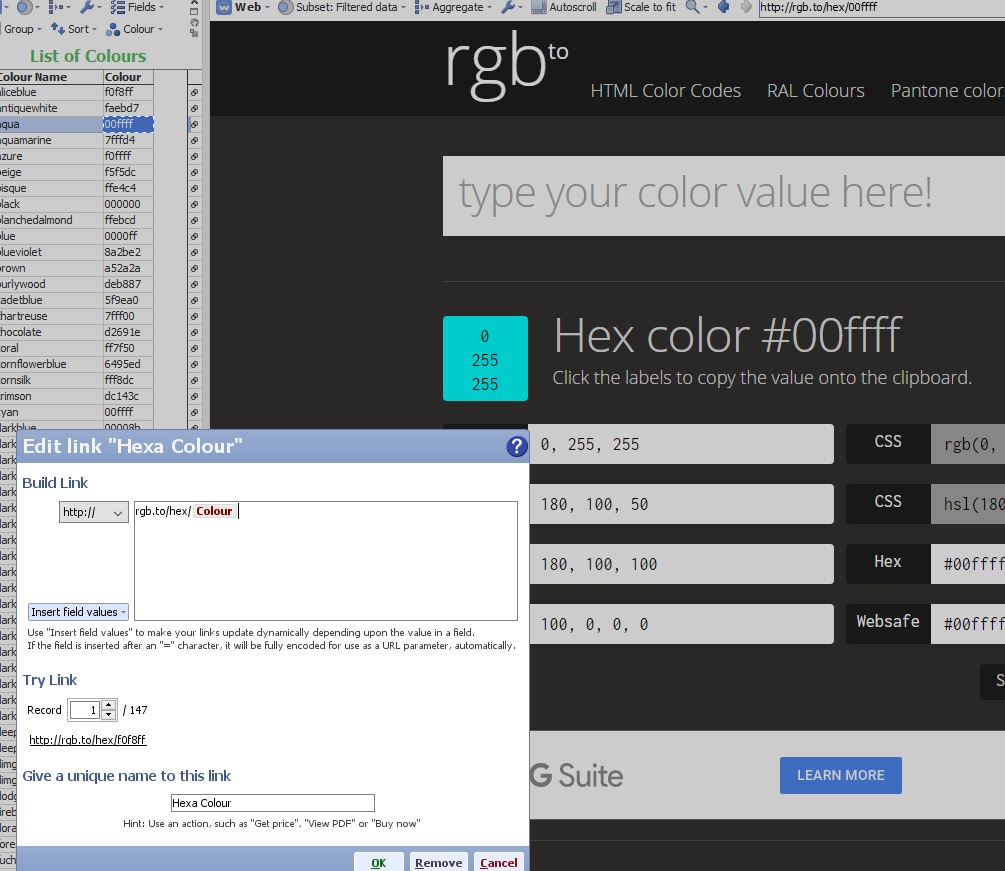 Attachments
Attachments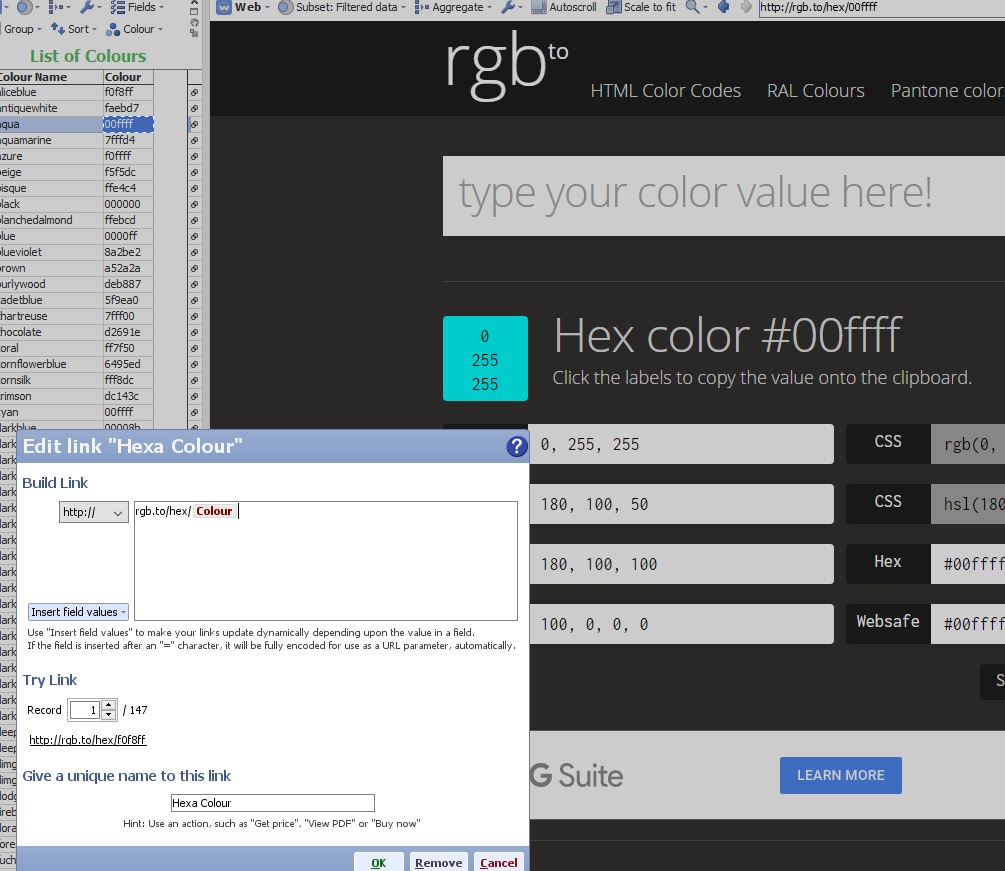
Hexcolours.jpg 170K 
ColourHexPalette.iok 16K
Welcome!
It looks like you're new here. If you want to get involved, click one of these buttons!
Categories
- All Discussions2,595
- General680
- Blog126
- Support1,177
- Ideas527
- Demos11
- Power tips72
- 3.0 preview2
Tagged
To send files privately to Visokio email support@visokio.com the files together with a brief description of the problem.



