GIS: Geometric Buffer Filtering - Selected Data on Map + related views
-
Hi
Was having a play with Geometric Buffers today and these are great! The only issue is that what I really want to see is a Map Visual but also the map summarised in a table.
I have a buffer layer of 260 points across the UK with a 10km radius. This is overlayed on to another data file of 400,000 individual address with different classifications, i.e. Pubs, Shops etc. You can construct a pivot table along the Map that when you select an area the pivot table is changed to that area. However, what I want is a pivot table that is all the areas listed and what split of Pubs to shops are in their areas.
Does this make sense? I think you need to have the Buffer file as part of the dataset but when you have overlapping areas this proves difficult.
Any ideas or tips would be great.
Danny -
4 Comments
-
You need to swap the datasets, so that file with 400K records, that you wish to filter/analyse based on the categories is your main dataset, while buffer zones are in the overlying dataset.
You start with 2 files, here .csv format, that contain granular data and target areas.
Start with a new file and drag the dataset with 260 points onto your DataManager. Then add a Geometric Buffer block and configure the parameters, such as radius around the markers and load the data into Omniscope. Save the file.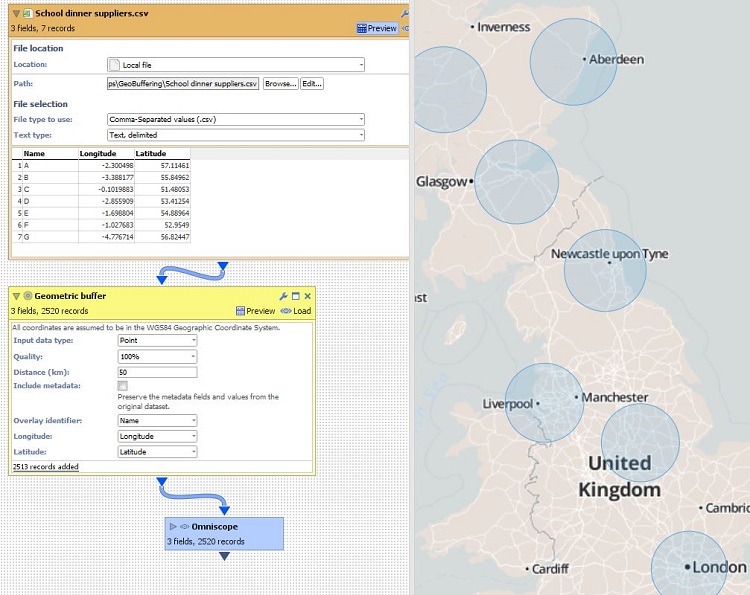
In a new file load into Omniscope the second source, that contains 400K records with category/type values.
In the DataExplorer space add the Map and Pivot view, configuring the lat/long and X/Y fields.
Drag the BufferZones iok file directly onto the Map view, creating an overlay. In the Map view, under the Mode menu enable the option 'Select by overlay area' and set the data subset in the Pivot view to 'Selected data'. This should allow you to pivot the granular data covered by the buffer - one or multiple selection is possible.
In a file below we're using similar scenario, looking at school locations around UK, and using overlaying data for school dinner suppliers, who can cater for those in a 50km radius.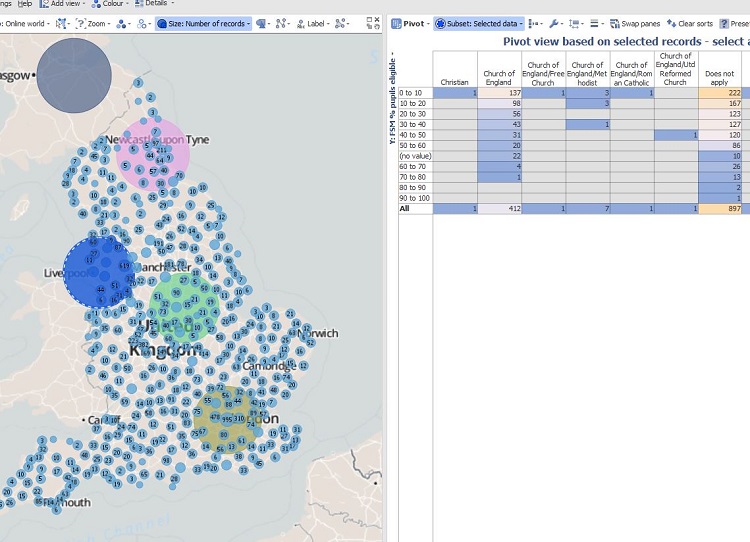 Attachments
Attachments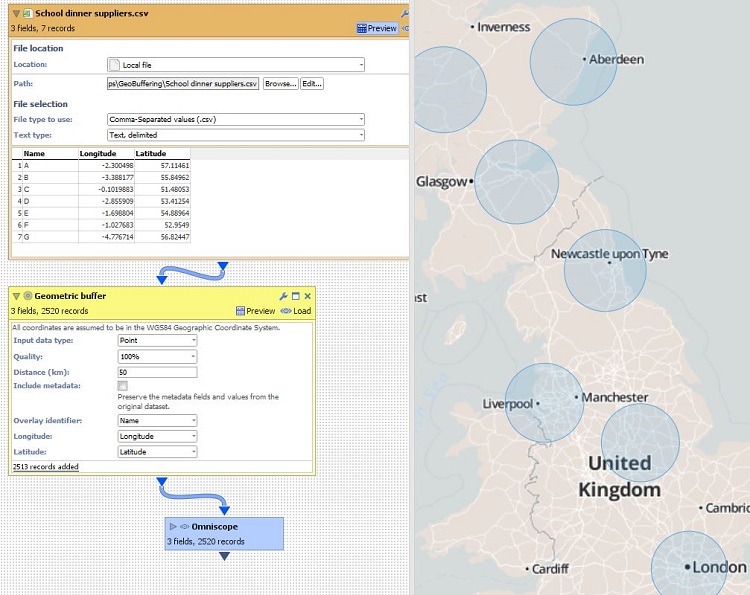
CreateBufferZone.JPG 141K 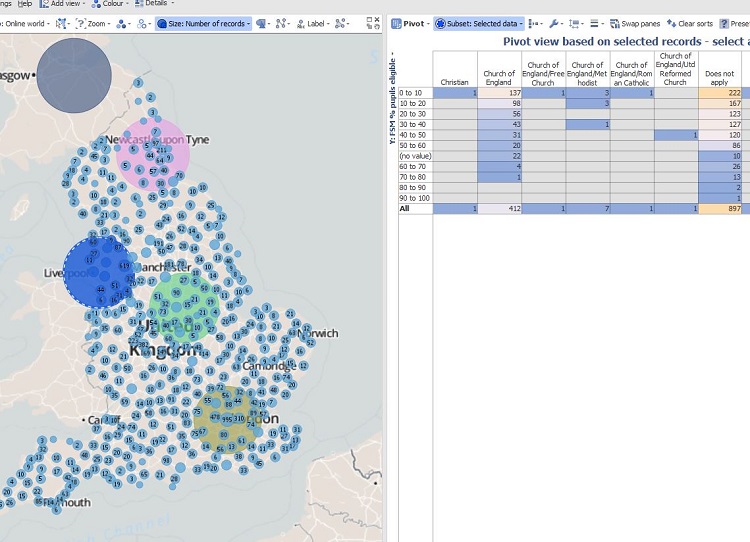
BufferDataSelection.JPG 121K 
School dinner supplier areas.iok 37K 
SchoolsLocations+supplier analysis.iok 1M 
School dinner suppliers.csv 179B 
SchoolsLocations.csv 4M -
Hi Paola
This is perfect and just the example I was creating. There is just the final piece I am missing though that will make this ver powerful.
I was wondering if we can appy a geometric buffer to the pivot table, so that supplier appears on the rows of the Pivot Table and the number of outlets that fall within their catchment area. I inderstand that some areas (if you have a lot) will overlap and the counts will be duplicated - not sure if this is possible though.
In essence, its a table representation of the map that we are after?
Understand that this might not be possile.
Cheers
Danny -
You could add a field [Supplier] to your main dataset. If a customer can have more than one supplier, then you can format it as a tokenised field (to enable it to store multiple values).
In any case, by clicking on a buffer zone, you've already picked a supplier X, so all the records in the newly-created Pivot are data points that belong to that supplier... -
If you use both the buffer as Paola has shown, you then use the Geometric Filter operation. This will give you a new areas field which tags on each postcode given here if they fall into any of those areas.
You will get fewer records before as it will filter out those records that do not lie in any of those buffers. Just re-add those in to the main data set using a merge join against an unique identifier field.Attachments
Geometric Filter and Buffer.iok 2M
This discussion has been closed.
← All Discussions Welcome!
It looks like you're new here. If you want to get involved, click one of these buttons!
Categories
- All Discussions2,595
- General680
- Blog126
- Support1,177
- Ideas527
- Demos11
- Power tips72
- 3.0 preview2
Tagged
To send files privately to Visokio email support@visokio.com the files together with a brief description of the problem.



