exporting a report to a .PDF
-
7 Comments
-
I'll revive this old thread and ask to elaborate on the quality settings.
When using File -> Export -> Export PDF... the resulting pdf is indeed hard to read. Zooming helps but the resulting fonts still appear jagged. For contrast, a manual screenshot jpg looks *much* better.
Are you saying there is a way to set up internal Omniscope PDF printer to create higher quality PDFs?
-
The reference to image quality above refers to settings on the exernal hard-copy printers, (not Omniscope) which are often left in draft mode for spreadsheet printing, whereas printing hard-copy from Omniscope benefits from image/photo settings.
Are you saying that a print screen from Omniscope (File > Save screen image) prints hard copy better than the export to PDF from the same Omniscope tab....or that Shift+PrtSc on the PC keyboard takes an image of the Omniscope tab/screen that prints better than both internal Omniscope options? -
To be precise, I meant that Shift+PrtSc and Capture View -> Save as Image produce better results than export to PDF option.
After a bit of experimentation, I should probably retract the "much" part of my statement. Yet the manual screenshots and captured views do look better than pdfs. See attached files for an example.
I realise it's most probably a compression issue (pdf is 1/3 of the size of the other two). If so -- can the quality be changed when creating the pdf? And can a quality slider be added to the user interface?Attachments
Demo - PrntScr.jpg 633K 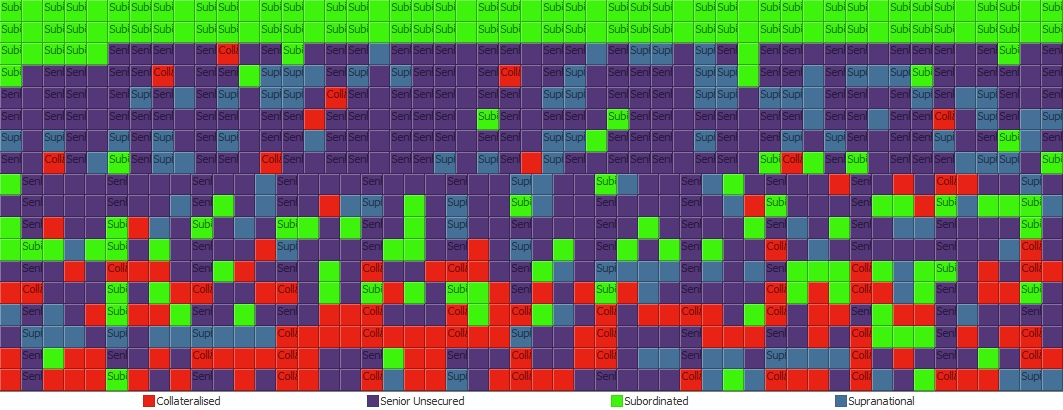
Demo - Capture View as Image.jpg 735K 
Demo - Export as pdf.pdf 205K -
Hi,
We have now added the ability to specify the image quality when exporting screenshot's to PDF. This option will be available in tonight's Omniscope 2.6 release. You can use a slider to choose from low to high quality. Internally this is the range 0-1. Previously the setting was 0.75, which is why the resulting screenshot was sometimes hard to read.
Welcome!
It looks like you're new here. If you want to get involved, click one of these buttons!
Categories
- All Discussions2,595
- General680
- Blog126
- Support1,177
- Ideas527
- Demos11
- Power tips72
- 3.0 preview2
To send files privately to Visokio email support@visokio.com the files together with a brief description of the problem.



