Server: Hosting HTML5 browser versions (2.9+)
-
We’re very pleased to announce the availability of Omniscope Mobile in Beta. You can now install and test Mobile in Omniscope 2.9 on your own hardware, with your own files.
To try Mobile in Omniscope 2.9, you can use your Desktop license and use "Desktop sharing" to one external device or browser. If you have a Server license, you can also use the Server app for production hosting of web-based reports.
After upgrading to 2.9, refresh your license from "Help > Licensing & activation" after installing 2.9, to be sure you have access. If you need help or a separate trial license of Server, for example, please email support@visokio.com.What’s Omniscope Mobile?
Omniscope Mobile is effectively a new version of Omniscope built from scratch upon HTML5 standards. You need to host a server, then can view and explore reports with full interactivity on modern desktop browsers, ipads and other tablets, without any end-user installation or data-related memory requirements.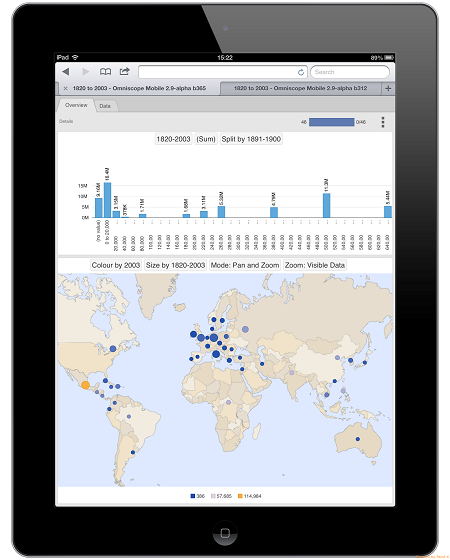
See https://omniscope.me/public for a simple demo server. Better still, use your own data on your own server...Installing and activating Omniscope
Download and install the latest 2.9 from http://www.visokio.com/zan and refresh or activate your installation using your Omniscope licence key (see above). If installing on a Linux server, be sure to customise with sufficient memory, automatic on other platforms.
Omniscope 2.9 is currently in Beta. It’s feature-complete, and suitable for production use subject to your own external testing. Please report any errors or instability using the top-right "3 dots" menu > "Report error".“Desktop Sharing”, "New interface mode" and “Server”
Your licence key gives you access to two distinct ‘views’ of Omniscope Mobile: "Desktop Sharing" (and the "New" interface mode), and "Server".Desktop Sharing
Available in Desktop licenses (not in the free Viewer). To get started:- Open an IOK file in the desktop Omniscope app.
- Click Settings menu > Web sharing > Viewing link (If you have a slightly older version of 2.9, Main toolbar > Mobile > Viewing link)
- This will open a Mobile version of your file in a browser.
- Use Settings menu > Web sharing to enable sharing with another device on your network or the internet.
Omniscope Desktop now bundles a lightweight web server for short-term use, such as previewing in your own web browser (e.g. so you can refine your IOK file for Mobile restricted functionality), or demoing to a colleague or client similar to screen-sharing. It is included from the Desktop edition of Omniscope, and limited to 1 remote client, so cannot be used as a production server.New interface mode
If you are publishing by distributing IOK files to the free Viewer, you can now choose the "New" Mobile interface mode within the same desktop app in 2.9, browser-based via a bundled embedded browser. This improves performance and responsiveness, and reduces memory requirements. To try this:- Open an IOK file in the desktop Omniscope app.
- Click Settings menu > Interface mode > New (If you have a slightly older version of 2.9, Main toolbar > Mobile > Slide from Desktop to Mobile)
- Omniscope will change to the new mode, supporting navigating tabs, selecting and filtering and changing data titles such as "Split" and "Pane".
- Use File menu > Save to make the file open like this when opened by your target audience (providing they've upgraded to 2.9).
Server
To get started:- Launch the Omniscope Server shortcut.
- In the server app UI, you’ll see an additional “Omniscope Web Server” service in addition to “Scheduler”. In this section...
- If not running, click “Config” and tick “Enable server”, then click “Start”.
- Click the “Sharing folder” link, and drop some IOK files here.
- Click the “Serving at” link and explore Mobile versions of your IOK files.
- Use the “Config” button to configure permissions, users, web-based uploads, bind address/port, etc.
- Create “folder.xml” files (a default is provided) to customise permissions per folder. Edit these using Settings > Server > Edit folder.xml configuration (Desktop app) or Settings > Edit folder.xml configuration (Server app).
Omniscope Web Server is a simple and robust production web server which reflects a configurable sharing folder of IOK files. This can be local, or a network share, and is effectively an IOK-only “webroot” folder.
It includes HTTPS support, and works out of the box with a self-signed certificate. This means you will be able to test/demo with all exchanged data between client and server fully encrypted and secure, although you'll get a warning in the browser about the server certificate - in other words, the browser won't be able to confirm the server's identity. You can then buy and install a HTTPS SSL certificate verified by a well-known certificate authority (CA), to remove this browser warning. Read here on how to configure the SSL Mobile Web Server section. Public sites without user authentication can skip this and use HTTP instead of HTTPS, but if you need to authenticate with usernames and passwords, you should use HTTPS.
There's no direct database connectivity. To provide this, you'll need to use Scheduler (on the same or different server) to keep IOK files in the sharing folder up to date. Or manually add/replace IOK files in the sharing folder. See Client-side auto-refresh for details on configuring how the client handles updates to the server IOK.
If using linux, configurations must currently be made at a desktop login session on a Windows or Mac, and transferred across via the config.xml file. For now, it’s advisable to test and explore Mobile using Windows or Mac. Web-based admin will be included in the next version.Notes
Unavailable functionality
In 2.9, we are only supporting a (large) subset of Omniscope Viewer functionality. An IOK file with unsupported settings will generate warnings in the Warnings menu in the browser. You need to remove these unsupported configurations from your IOK file to remove the warnings from your published report.
Notable unsupported features:- Custom styling (Only two presets, Analysis and Paper Report supported)
- Chart, Devices, Venn, Portal, Radar views
Platform support
Omniscope Mobile is actively supported on the following client devices and browsers:- Windows - IE9+, Chrome, Firefox, inc. Windows 8 tablets
- Mac - Safari, Chrome
- iPad - Mobile Safari
- Android 4.x+ tablets - Chrome
Omniscope Mobile will not work on Internet Explorer 8 or lower.
Other browsers (for example, Opera), and devices (for example, early Android tablets) are not actively supported as of yet - the application may work, however.
Small-screen devices (phones) will work on recent iOS or Android 4.x versions, but the IOK file will need reconfiguring to make best use of the small screen estate.
Omniscope Mobile's architecture is designed to perform well on good 3G connections or better.Attachments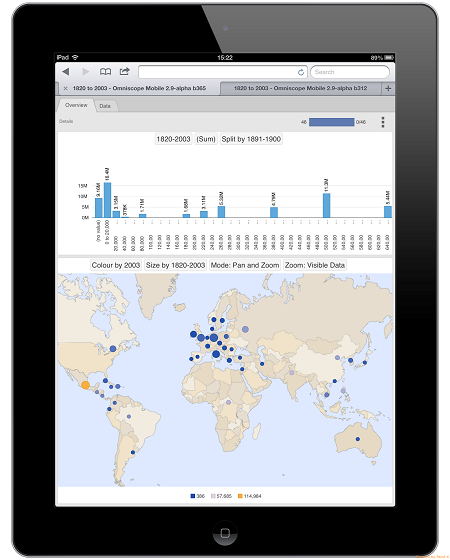
IPad_OmniMobile.png 96K - Open an IOK file in the desktop Omniscope app.
Welcome!
It looks like you're new here. If you want to get involved, click one of these buttons!
Categories
- All Discussions2,595
- General680
- Blog126
- Support1,177
- Ideas527
- Demos11
- Power tips72
- 3.0 preview2
Tagged
To send files privately to Visokio email support@visokio.com the files together with a brief description of the problem.

