Layout: Sub-tabs (2.8+)
-
We have now added ability to create multiple-level tabs (available from 2.8 b793 onwards), in response to requests on the following thread (Layout - Sub Tab Groupings?).
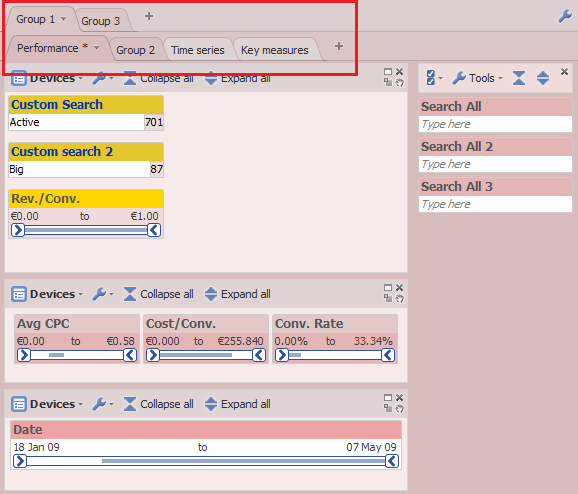
Figure 1: Showing use of Sub-tabs - Group 1, 2 and 3 are group tabs containing sub-tabs (see attached demo.iok)
You can manage tabs by clicking on "Manage tabs" from the Tab menu, on the main toolbar - see first attached image.Manage tabs
The editor is a drag and drop editor and allows multi-selection. Multi-selection enabled by holding down Ctrl key and clicking nodes.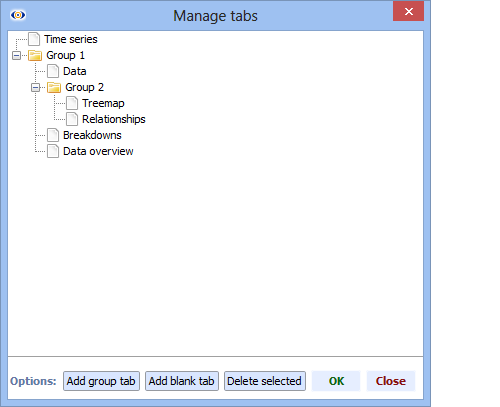
Group tab
Allows you to group multiple tabs under a single tab. A group tab is shown just like a normal tab.
When group tab is open, a new sub-tab bar will be shown, showing a list of all sub-tabs defined under the main tab (see attached multi-level-group-2.png) with the first tab automatically selected. Moving to Group tab will always open the first tab. Depending on the customer feedback, we might add in future the ability to preserve last selected tab.
Note: Sub-tabs are only visible when the parent (Group) tab is active. For example, if you have two 'normal tabs' and one group tab, containing three sub-tabs, the 'children tabs' of the group tab will become visible only when you navigate to the "Group" tab. It is not possible to create empty group tabs, which do not have sub-tabs.
You can add group tabs by clicking on "Add group tab" from the "Manage tabs" editor.
Blank tab
Clicking "Add blank tab" adds a blank tab in the selected position.
Deleted selected
Allows you to select or multi-select and delete tabs.Other features
- Tab device box was changed to reflect the hierarchical layout.
- You can change order of tabs by either moving tabs around on the tab bar or through "Manage tabs".
- You can rename tabs by double-clicking Tab in Tab bar, or through Manage tabs by right-clicking or double-clicking a tab.
- Clicking on the "+" sign on the tab bar adds a new tab at the same hierarchy level as the selected Tab bar.
- There is no limit on how many levels of hierarchy you can have.
- You can also hide individual level tab bar from Toolbars > Tab bar > Each tab bar visibility menu.
- The next and previous tab buttons go navigate through the logical hierarchy of tabs. For example, if you have four tabs with the second tab being a group tab containing three children. Clicking next on the first tab will take you to the first tab of Group tab, clicking next will take you to the next sub-tab etc. Clicking next on the last sub-tab will take you to the next tab following the main grouped tab and so on.
Example
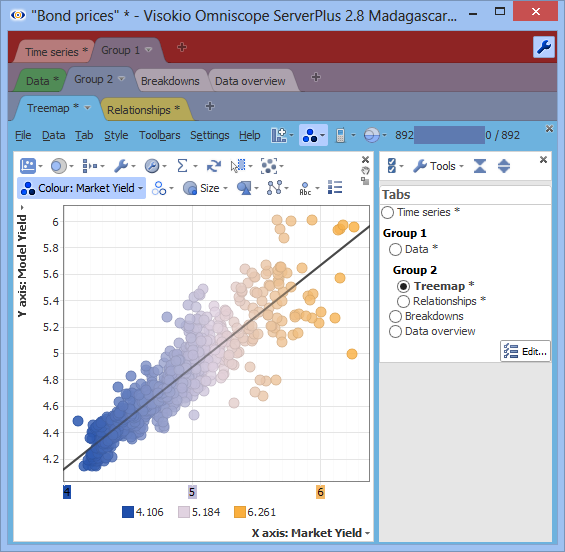 Attachments
Attachments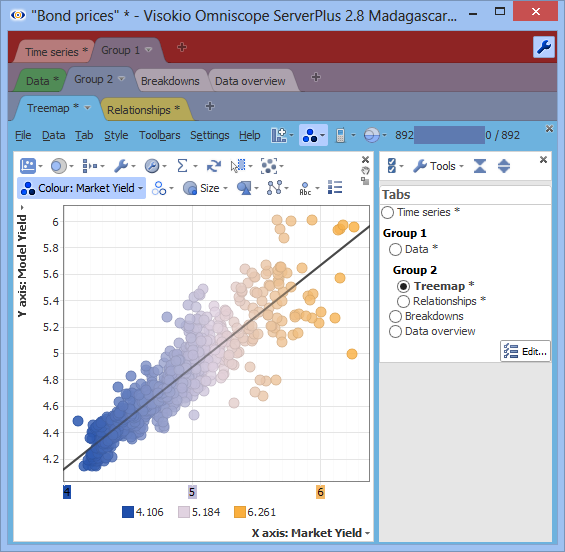
multi-level-group-2.png 79K 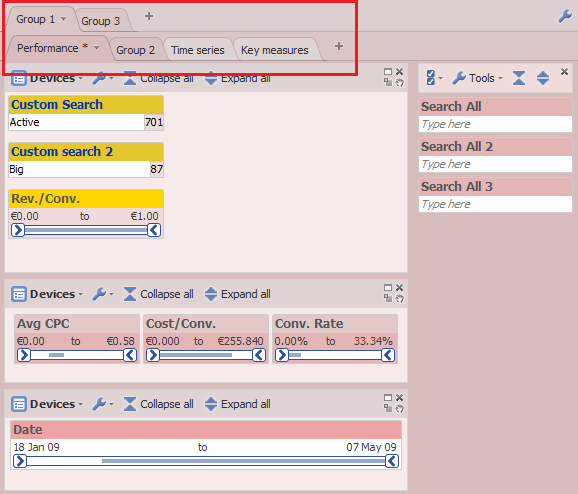
sub-tabs.png 36K 
demo.iok 54K 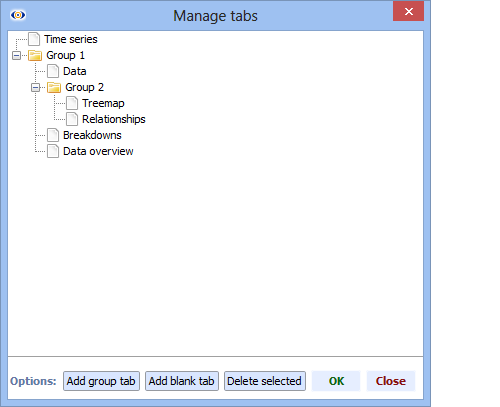
multi-level-group-1.png 9K -
3 Comments
-
Update: We have added a further option under "Toolbars > Tab bar > Show all sub-tabs in single tab bar" which will show all tabs in single tab bar. This is purely a UI effect. Tab device box will continue to show the hierarchy.
Note: When this option is active, you will not be able to drag the tabs on the tab bar to re-arrange.
By default this option is turned off, however, all legacy files created prior to 2.8 b792, and you have configured Tab section headers (done previously through Tab device box) then this option will automatically be turned on to preserve look and feel. -
This feature is now publicly available in 2.8 beta:
http://forums.visokio.com/discussion/2130/omniscope-2.8-beta
Welcome!
It looks like you're new here. If you want to get involved, click one of these buttons!
Categories
- All Discussions2,595
- General680
- Blog126
- Support1,177
- Ideas527
- Demos11
- Power tips72
- 3.0 preview2
Tagged
To send files privately to Visokio email support@visokio.com the files together with a brief description of the problem.

