Layout: Setting View Sizes?
-
8 Comments
-
Matylda, you have several controls:
- Style > Layout > Document layout (in development in 2.7, unavailable in 2.6)
- View Tools > Fix view size (locks the height or width of views, so that other views soak up any slack; you must have other views present)
- Settings > Advanced file settings > Restore window size and position on open (but you need to make sure the window is no bigger than your smallest client screen).
-
Additionally, if you are using the Bar view, you can open the Split or Pane menus and change the options for the ticked items from "Exclude values by screen size (fit to screen)" to "Include all values".
This will introduce scrolling if more values are present than will fit on-screen given the current layout options. To avoid this, try "Layout > Thin Bars" and "Layout > Histogram", or reduce options in the "Tools > Layout" menu, such as "Minimum splits width", "Splits spacing/overlap" and "Cluster spacing".
Note that below a certain interval/splits size, some labels will disappear, since there won't be enough room to display the text. -
I'm having issues with the 'Fix view size' option - currently only with Bar/Line views but I have not tested on others. Essentially the issue is that setting 'Fix view size' on one view unsets it on another.
The file I have attached illustrates this - setting fixed size on one bar/line view unsets it on the one immediately above/below. This is particularly annoying as it is only the bar/lines that I want to keep the same size - the table view at the bottom should change with screen resolution.
Has anyone else noticed (and hopefully solved) this?
CheersAttachments
view_size_issue.iok 678K -
The problem is that your Bar views are arranged as 3 horizontal sections, each independently divided vertically into 2. You can't have *all* items in a sequence fix their height/width - this is a limitation of the way fix view size works.
You should rearrange your Bar views (by dragging) so you have 2 vertical sections, each independently divided into 3 horizontal sections. In this way you will actually have one top-level sequence of 4 vertical sections (content, bars, bars, table), and can fix height of all but Table. You will also be able to fix width of 2 out of 3 of the bar views in each row, should you want.
See attached (I've messed up the styles, but you'll see what I mean re fix view size).Attachments
view_size_issue2.iok 680K -
Thanks for that Steve, I have solved the problem but now have another one. I have a bar/line view which I wish to display value labels on top of the bars. The problem is that I cannot get both labels to display (see attached image). I have tried changing the Scale --> Value Label Spacing option, and can get the missing one to display, but then the other one disappears. I have several other identical views that work fine, as did this one until a couple of days ago.
Any thoughts?
Cheers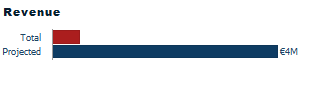 Attachments
Attachments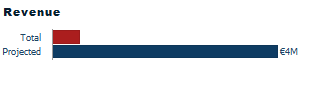
value_label_issue.png 2K -
It looks like you've got the bar width turned down a fraction too small. When this happens, due to rounding differences, some bars will be a pixel wider than others - meaning the text is deemed to fit only on some bars.
Changing the min bar width slightly should resolve this. If not, please post your IOK.
Welcome!
It looks like you're new here. If you want to get involved, click one of these buttons!
Categories
- All Discussions2,595
- General680
- Blog126
- Support1,177
- Ideas527
- Demos11
- Power tips72
- 3.0 preview2
Tagged
To send files privately to Visokio email support@visokio.com the files together with a brief description of the problem.


