Format in dynamic content
-
8 Comments
-
Yes, sorry, please find attached the specific message that I am receiving when I used this formula, because when I used "Plain Text" works perfect the formula:
Error:
Fields are not accessible in embedded formulas
Formula:
DECLARE(value, TEXTVALUE((SUBSET_SUM([Value},...) -
Steve, I found out that my issue is related with the output of this formula, which is "Text".
Basically, I am calculating an operation which as a result I get a decimal number that I wanted to show as a percentage in a content view, therefore I am using TEXTVALUE to format the output that i wanted for this formula, please find an example of this view:Attachments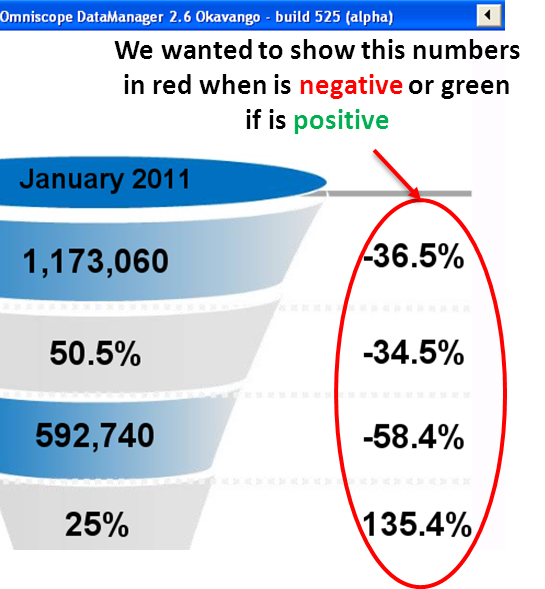
PercentageOmniscope.png 137K -
Please found out the formula that I am using:
TEXTVALUE((SUBSET_SUM([Value], SUBSET3([Metric],[Month],[Year],"Monthly Unique Visitors",SUBSET_SINGLETON([Month]),SUBSET_SINGLETON([Year])) ))/(SUBSET_SUM([PreviousMonth], SUBSET3([Metric],[Month],[Year],"Monthly Unique Visitors",SUBSET_SINGLETON([Month]),SUBSET_SINGLETON([Year])) ))-1, "#.#%") -
Javier, you shouldn't be getting "Fields are not accessible in embedded formulas" for this formula. Are you?
If you want to use the "Styled text" option, but also customise the style of the text, we are adding this ability and will let you know in the next few days.
To work around it, you can insert styled text without the % formatting, then click the <> button and edit the underlying formula to add TEXTVALUE in the right place.
Styled text is simply a more complex formula that writes HTML based upon your conditions; currently, using the <> mode is the only way to customise it. -
Thanks is working now, I just wanted to mentioned that I had to change the code because I already got a variable called "Value" inside my data, therefore I had to change the declare variable with another label. You should be consider the possibility that the variable "value" could be include already in a dataset from an user.
As an example, please find the new formula which is working perfectly:
DECLARE(v,((SUBSET_SUM([Value], SUBSET4([Metric],[Month],[Year],[MetaBrand],"Product Detail Views",SUBSET_SINGLETON([Month]),SUBSET_SINGLETON([Year]),SUBSET_SINGLETON([MetaBrand])) ))/(SUBSET_SUM([PreviousMonth], SUBSET4([Metric],[Month],[Year],[MetaBrand],"Product Detail Views",SUBSET_SINGLETON([Month]),SUBSET_SINGLETON([Year]),SUBSET_SINGLETON([MetaBrand])) ))-1)," 0, " font-weight: bold; color: #9999; ", IF ( v < 0, " font-weight: bold; color: #ff0000; ", "")) +"\">"+TEXTVALUE(v, "#.#%")+"")
Welcome!
It looks like you're new here. If you want to get involved, click one of these buttons!
Categories
- All Discussions2,595
- General680
- Blog126
- Support1,177
- Ideas527
- Demos11
- Power tips72
- 3.0 preview2
Tagged
To send files privately to Visokio email support@visokio.com the files together with a brief description of the problem.



