Sources: KDB+ Database
-
Hi,
Some of our clients have asked whether Omniscope supports reading/writing data to KDB+ (see http://kx.com/software.php).
KDB is not currently on our list of supported databases, however it is still possible to connect and pull in data in Omniscope, here's how:
1. Start KDB, specifying the port we want the webserver to listen on, for example on windows to start KDB on port 5000:
q -p 5000
2. Download the KDBC JDBC driver. This can be downloaded from:
http://kx.com/q/c/jdbc.jar
3. Open Omniscope, drag in a "Database table" block from the sources.
4. In "Select database" choose "JDBC (Advanced)".
5. In "Driver jar path" select the JDBC driver downloaded in step 2.
6. In "Driver class:" enter "jdbc".
7. In "JDBC URL" enter "jdbc:q:localhost:5000". If we are running KDB on a different port change the url.
8. Enter the username/password (if configured).
9 Click the "Connect" button. You should now be able to select a table and download the data, incorporating it into your DataManager workflow.
I've attached a screenshot with a configuration I was successfully able to use to connect and download 1 million records into Omniscope. This runs in a few seconds with the sample data I tested.
In the next few days we intend to add "KDB" to the list of supported databases, so you can use this instead of having to select the "JDBC (Advanced)" option. I'll post back once this has been implemented.
In the meantime please let us know if you encounter any problems using the method described above.
Chris
Attachments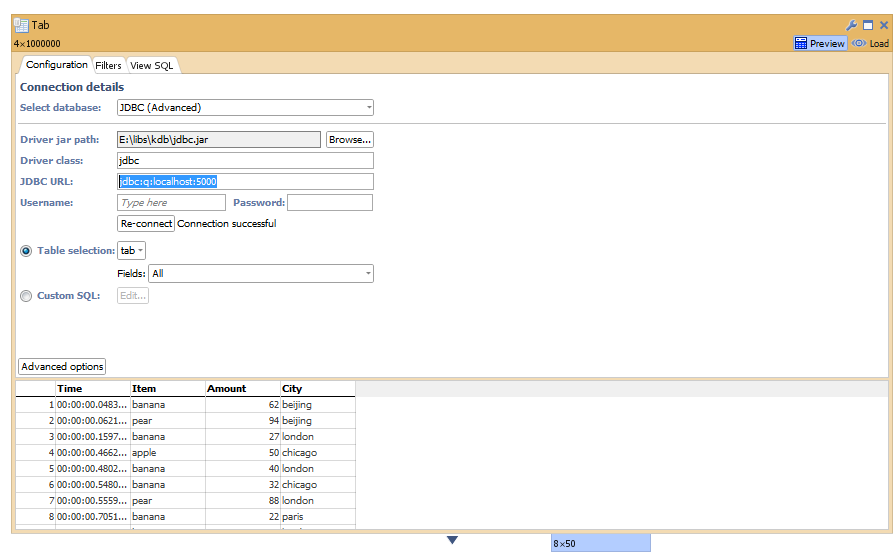
kdb.png 22K
Welcome!
It looks like you're new here. If you want to get involved, click one of these buttons!
Categories
- All Discussions2,595
- General680
- Blog126
- Support1,177
- Ideas527
- Demos11
- Power tips72
- 3.0 preview2
Tagged
To send files privately to Visokio email support@visokio.com the files together with a brief description of the problem.

