Mobile: Client-side auto-refresh (2.9+)
-
In the latest version of Omniscope 2.9 we have made improvements to what happens when the server IOK file is updated while a client is browsing it. These changes make it easier for you to collaborate or create a continuously updating dashboard.
Depending on the kind of change, the client may be able to continue interacting, or be forced to reload (refresh the browser). Changes that force a reload include adding/deleting records/fields. Changes that don't force a reload include adding/removing views/tabs.How to configure
This behaviour is configured per-file, from the Desktop app. Open the IOK file in Desktop, then click on
Settings > Web sharing>Edit client settings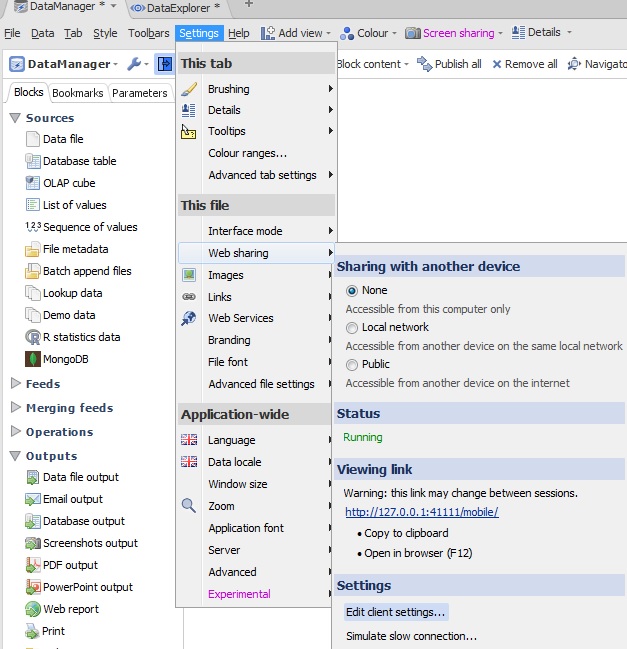
You will then be prompted with different settings you can persist in the IOK regarding Mobile. Click Edit alongside Client-side auto-refresh.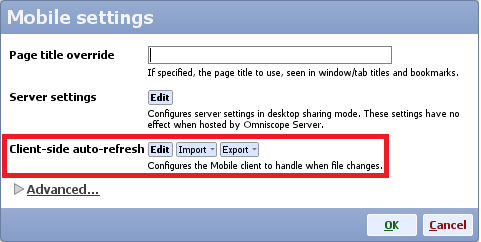
You'll see this dialog, currently showing the defaults: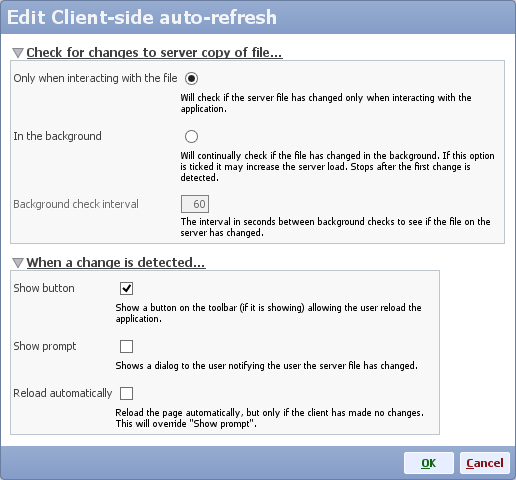
Section: Check for changes to server copy of file...
This section defines when the file on the server is checked to see if it has changed.- Only when interacting with the file
The check will happen only when the user is actively interacting with the file e.g. when switching tabs or adjusting filters. - In the background
The check will happen periodically, in the background, while the client has the page open.
Note: this option may increase server load because the file would remain in server memory. For large files on shared servers this would prevent inactive apps from being unloaded from server memory, ultimately reducing performance in extreme cases.
Section: When a change is detected...
This section defines what happens when the client detects the file on the server has changed.- Show button
If ticked, a lighting flash icon will appear on the main toolbar of the client (if the toolbar is showing). Clicking it will reload the application. - Show prompt
If ticked, a prompt will be shown explaining what has happened. Depending on the change, the user could choose to continue working on the session. - Reload automatically
If ticked, the client will automatically reload immediately to show the new changes, but only if the user has not made any client-side changes of their own such as filtering, selection or view menus.
You should tick this option for a live-updating dashboard.
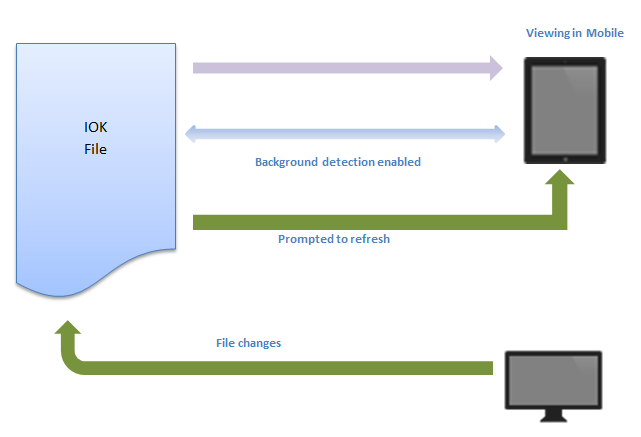 Attachments
Attachments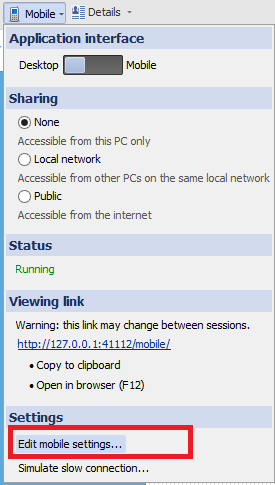
mobile-settings.png 12K 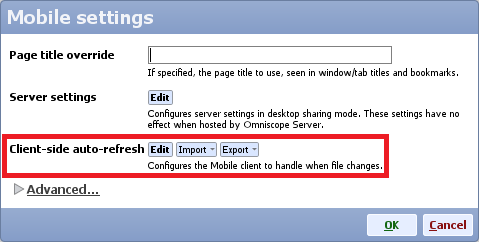
client-side-auto-refresh.png 12K 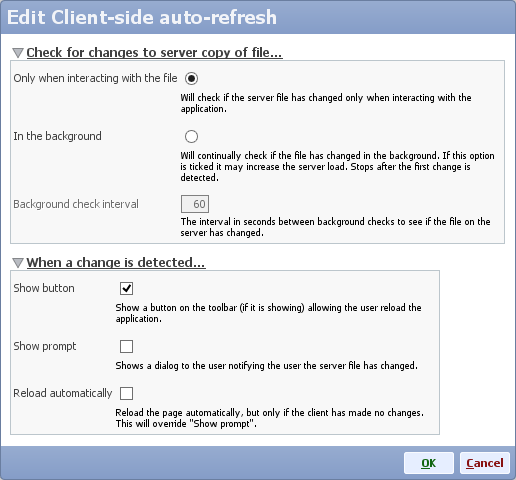
client-side-auto-refresh-settings.png 24K 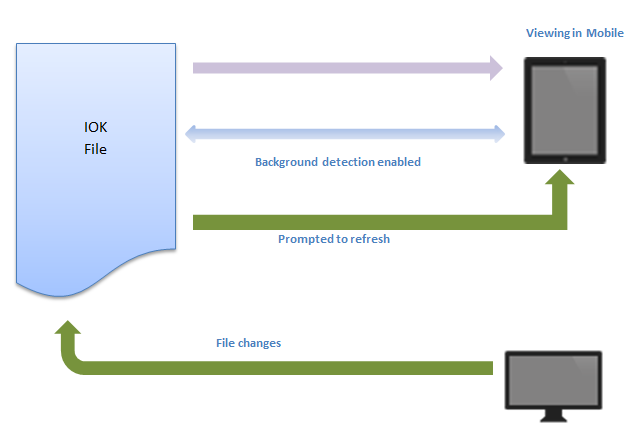
scenario.png 14K 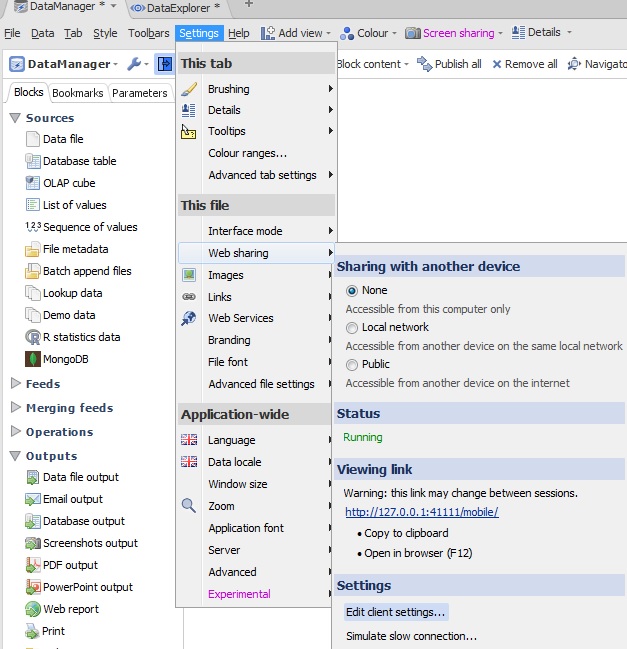
MobileMenu.jpg 128K - Only when interacting with the file
This discussion has been closed.
← All Discussions Welcome!
It looks like you're new here. If you want to get involved, click one of these buttons!
Categories
- All Discussions2,595
- General680
- Blog126
- Support1,177
- Ideas527
- Demos11
- Power tips72
- 3.0 preview2
Tagged
To send files privately to Visokio email support@visokio.com the files together with a brief description of the problem.

