Refresh: IOK saved with Mobile Server not auto-refreshing?
-
I have an IOK file which is pulling data from an XLS file in the same folder. The XLS filename is always the same, our users are supposed to rename their XLS reports to that name and copy it into the IOK folder, then open the IOK with their Omniscope Viewer and have it load their new data into the dashboard.
I've set the IOK to always refresh on startup, as per the screenshots below. For some reason though, the IOK doesn't refresh when a new XLS is placed in the folder prior to opening it. Am I doing something wrong or is the Viewer not able to auto-refresh data anymore, despite being saved in Mobile Server?
Many thanks for your feedback!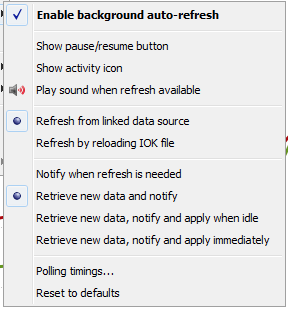
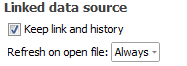
-
9 Comments
-
Thomas,
the result is the same even with the suggested setting. The IOK is not updating in a Viewer. I was using "refresh and notify" as a makeshift debug setting.
I've also noticed something odd when I was testing how it updates on the Server. When I copied a new XLS file into the folder, I received the attached Java error message within the Data Source and the following Append module in DataManager. That exact dataset I was using has not produced any errors before.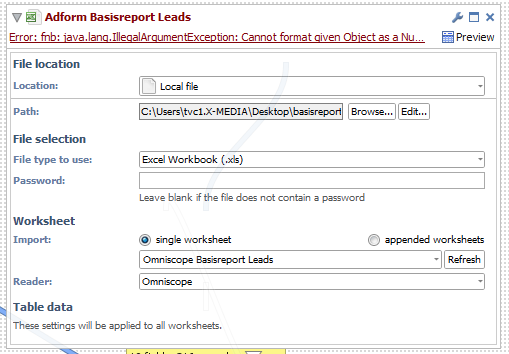
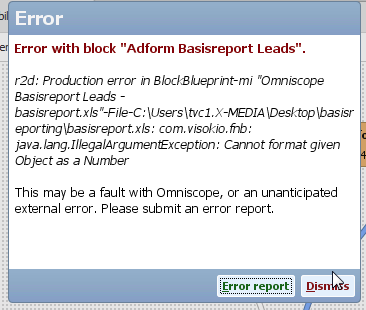
Is this in any way related to the auto-update settings?Attachments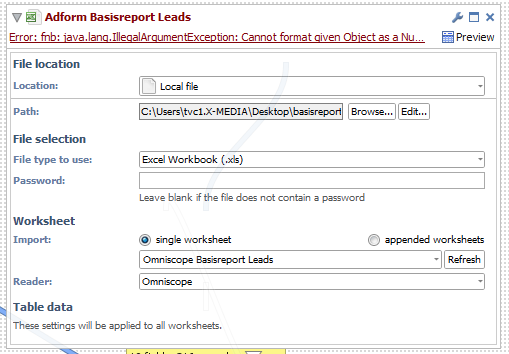
Bildschirmfoto 2014-05-06 um 10.20.06.png 36K 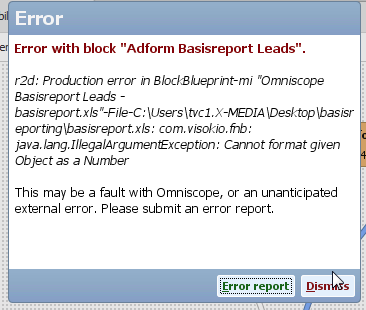
Bildschirmfoto 2014-05-06 um 10.19.39.png 24K -
Hi Alexander
Free Viewers only support auto-refreshing from IOK sources IF the source IOK file is 'enabled' for free Viewer auto-refresh by the Server Edition saving or 'owning' the master Report IOK file. IOK files created with Desktop Editions can only auto-refresh to other licensed Desktop Editions.
I am looking into a workaround for this using your Scheduler to generate refreshed IOK's (with the new XLS data) that are enabled for auto-refresh to free Viewers using your trial Mobile Server key.
Regarding the error above. If this is an issue you can reproduce would it be possible for you to send us a copy of the offending XLS file please, so we can investigate further.
Richard -
Thomas, I am using that key to save the IOK.
What is the reason behind not enabling Viewer Edition auto-refreshing for non-IOK sources? We were planning on distributing auto-refresh enabled IOKs throughout the organization which would be paired with an XLS and could update on demand. Having to keep an updated IOK as source for the dashboard is an extra step in both development and distribution.
Richard: How would I have to set up the Scheduler to trigger an IOK refresh when an XLS is copied into a folder? -
Alexander - You can do what you want if everyone is using a Desktop Edition, but not just free Viewers. There are a technical issues because many people distribute the free Viewer without fully installing it on the other side, via Java Web Start, and bundled inside custom JAR files synched/shared to publish. In these publishing cases, the Viewer must run inside the recipients' local Java 'sandbox' without access to other applications, such as Excel, in order to be able to import data...only IOK files can be accessed from these 'zero-footprint' local Viewer installations.
Centralised, Server-based IOKs fully-automate detecting changes to source XLS data files anywhere, then updating and re-distributing all outputs 24/7. Omniscope Server Edition also supports event-driven automation by anyone just saving a auto-generated XML script to the Server's watchfolder to trigger all their changes. The extra steps are all automated, and your organisation will have much better central control across your data workflows using the Server Edition and Scheduler. -
Hi Alexander
I have attached a modified example of our Hurricanes demo which uses the Hurricanes.iok as a record-less template to generate an IOK with a user's data and output this to a file called 'Output.iok'. This 'Output.iok' file can then be opened in Omniscope Free Viewer.
The files are:- Template.iok - The file containing all your tabs/views and dataset structure, without records.
- Data 2003.xlsx, Data 2004.xlsx, Data 2005.xlsx - User files containing different records with the same column structure..
- auto-refresh.xml - a task which Omniscope Scheduler will use to generate our output
To use this example follow these steps:- Start Omniscope Server
- Copy 'Template.iok' into "c:/auto-refresh/". This path can be changed by manually editing the paths in 'auto-refresh.xml'
- Copy one of the data source XLSX files into "c:/auto-refresh/" and rename it to 'Data.xlsx'. This is the fixed data source name we have configured the task to detect.
- Copy auto-refresh.xml into your 'omniscope-server/watch' folder. This is found under 'c:/users/[username]/omniscope-server/watch' for a Windows machine. This XML file is deleted upon execution so you will need to keep a master copy somewhere for user's to work copy from.
So each of your users would need to perform steps 2 & 3 to generate their output file.
This XML file will be automatically detected by Omniscope Scheduler and executed once before the task is deleted. The task itself has 3 steps:- Loads the 'Template.iok' and changes the source to 'Data.xlsx'
- Refreshes from source so the contents of the XLSX are loaded.
- Saves the contents, formatted as per the template, to a new file called 'Output.iok' in the same directory as your other files.
This is a link with more information on how to create your own tasks with scheduler
http://www.visokio.com/scheduler-help
Let me know if you need any further assistance.Attachments
Template.iok 52K 
Data 2005.xlsx 64K 
Data 2004.xlsx 47K 
Data 2003.xlsx 39K 
auto-refresh.xml 2K -
Thanks Richard, I'll give it a shot and let you know how it works out!
-
Richard,
I was able to successfully reproduce your solution, thank you!
This discussion has been closed.
← All Discussions Welcome!
It looks like you're new here. If you want to get involved, click one of these buttons!
Categories
- All Discussions2,595
- General680
- Blog126
- Support1,177
- Ideas527
- Demos11
- Power tips72
- 3.0 preview2
Tagged
To send files privately to Visokio email support@visokio.com the files together with a brief description of the problem.



