Installation: Mac OS X - Omniscope Server
-
Using Omniscope Server on Apple Mac OSX
Follow the instructions for installing Omniscope on Apple Mac OSX
http://www.visokio.com/kb/mac-installs
Start Omniscope and enter your license.
Omniscope will prompt to restart once the license has been authorised.
The Settings Server menu will only show menu items once a valid server license has been authorized.
Select the Settings menu, select Server, select "Omniscope Server ..."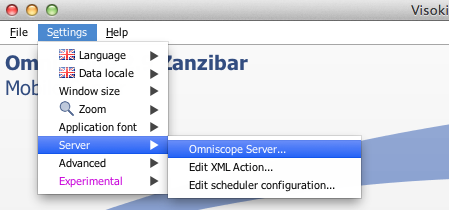
A warning message will be displayed saying that the Omniscope Server will take over the current Omniscope Window, select "OK, start anyway"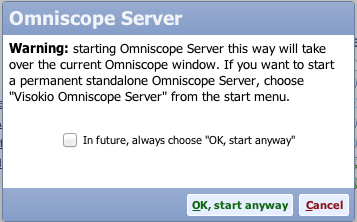
The Omniscope Server window will be displayed.
Mobile Web server will display a network error as it cannot use port 80 unless run as root.
Change the Mobile Web server ports for http to 8080 and https to 8443 by selecting Config.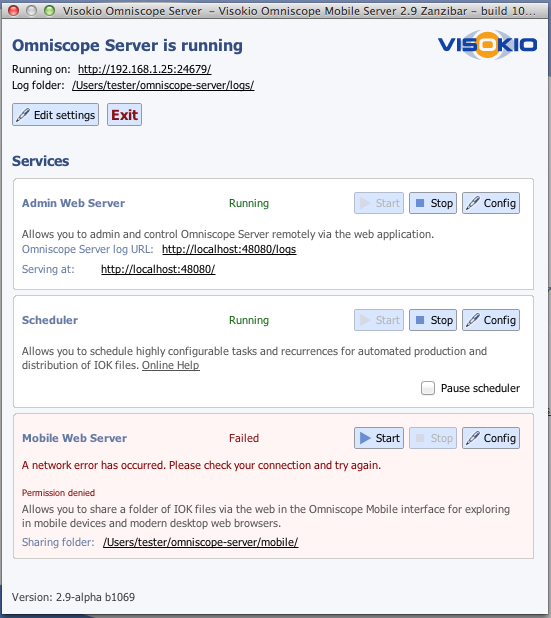
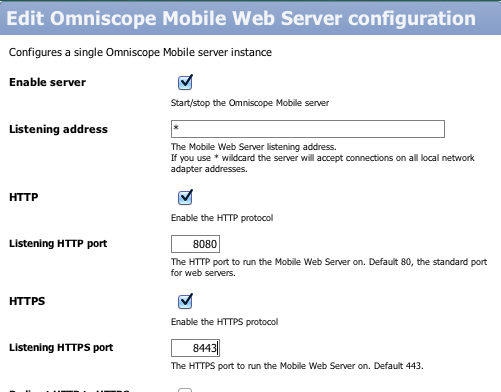
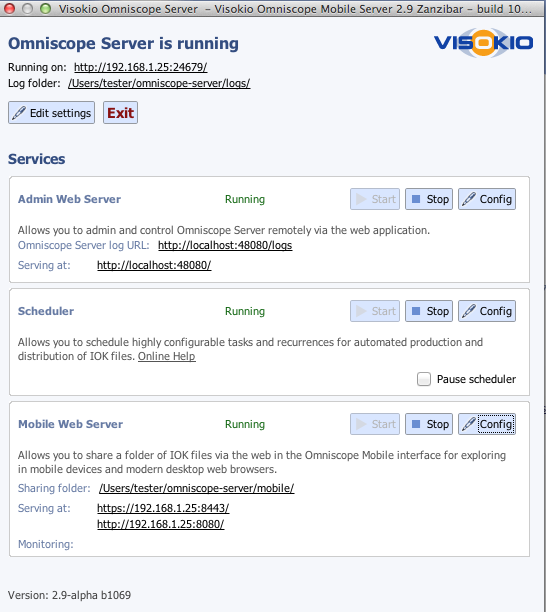
Omniscope Server is now running.
Select Exit to exit the server.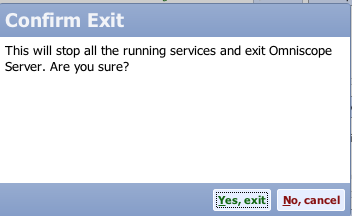
The following two command files will allow you to start Omniscope server directly, the first command file will run the server with the server control window GUI, the second command file will run the server without a control window.
Save the files and rename the extension from .txt to .command
Or use a texteditor and save the following command as OmniscopeEnterprise.command
NOTE: change the memory to match your system, this is set to 6Gb -Xmx6144m for use on a system with 8Gb of RAM installed
/Applications/Visokio\ Omniscope.app/Contents/Plugins/jre7/Contents/Home/jre/bin/java -Xmx6144m -XX:MaxPermSize=128M -XX:MinHeapFreeRatio=20 -XX:MaxHeapFreeRatio=50 -XX:NewRatio=8 -XX:+UseG1GC -Duser.dir=/Applications/Visokio\ Omniscope.app/Contents/Resources/Java -cp /Applications/Visokio\ Omniscope.app/Contents/Resources/Java/Main.jar:/Applications/Visokio\ Omniscope.app/Contents/Resources/Java/lib/mailapi.jar:/Applications/Visokio\ Omniscope.app/Contents/Resources/Java/lib/smtp.jar:/Applications/Visokio\ Omniscope.app/Contents/Resources/Java/lib/pop3.jar:/Applications/Visokio\ Omniscope.app/Contents/Resources/Java/lib/imap.jar:/Applications/Visokio\ Omniscope.app/Contents/Resources/Java/lib/dsn.jar:/Applications/Visokio\ Omniscope.app/Contents/Resources/Java/lib/activation.jar:/Applications/Visokio\ Omniscope.app/Contents/Resources/Java/plugins/bccrypto.jar com.visokio.ent.EntLaunchAttachments
Welcome!
It looks like you're new here. If you want to get involved, click one of these buttons!
Categories
- All Discussions2,595
- General680
- Blog126
- Support1,177
- Ideas527
- Demos11
- Power tips72
- 3.0 preview2
Tagged
- Scheduler54
- Server_Edition38
- installation16
- Mac10
- OSX3
To send files privately to Visokio email support@visokio.com the files together with a brief description of the problem.


