Security: SSL Certificate Error - Use your trusted certificate
-
Sometimes users experience the following error when opening a file from an HTTPS link:
"Server SSL error
The server you are connecting to does not have a valid certificate from an authorised authority".
This happens if the server certificate is not issued by certification authority, and it is self signed or issued by a private CMS.
If you trust the server, you can add the server certificate to your trusted Java key store, and allow Omniscope to use it as trusted and verified certificate.
The cause of the problem and solution are both well explained in this article.
Here are the steps to allow Omniscope to recognise and use your server certificate:- Use InstallCert tool
- Get the InstallCert.java file from http://code.google.com/p/java-use-examples/source/browse/trunk/src/com/aw/ad/util/InstallCert.java
- Compile the file using the "javac" command:
javac InstallCert.java - Add your server certificate
- Run InstallCert, with the server hostname and https port (if available), then press “1” when ask for input:
java InstallCert myserver.com:8080
- Check the process has finished and generated a file named “jssecacerts“ in the same folder you run the InstallCert tool. - Launch Omniscope with JVM parameter
- See "Additional JVM arguments" here http://www.visokio.com/kb/installconfig .
- Update your installconfig.properties file to have the following line:
ADDITIONAL_JVM_ARGS=-Djavax.net.ssl.trustStore=c:\yourFolder\jssecacerts
- Start Omniscope.
For the sake of simplicity, please find attached a zip file with the 2 InstallCert tool classes already compiled and ready to run.Attachments
InstallCert.zip 4K - Use InstallCert tool
-
5 Comments
-
To get the list of the trusted Certificate Authorities (CA) in your Java Key Store:
- open command line (cmd.exe on Windows)
- change dir to "your java installation folder/jre/lib/security" (e.g. c:\program files\Java\jre7\lib\security) using the "cd" command
- type "keytool -v -list -keystore cacerts"
- you will be asked for a password (the default one is null, so just press Enter)
Otherwise, if you want to use your trusted certificate, just follow the steps on the post above. -
@Satyala,
The most likely reason for getting this error is using a testing server which isn't fully configured, or misconfiguration of a server.
For normal use a server should be configured with a properly trusted certificate instead, and you should not have to do anything.
We do not recommend routinely adding certificates in the manner described above, unless you are 100% sure you can trust the publisher.
The first step you should take upon seeing this message is to contact your server administrator and ask them to resolve the problem on the server. -
Please advise solution for the below screenshot.
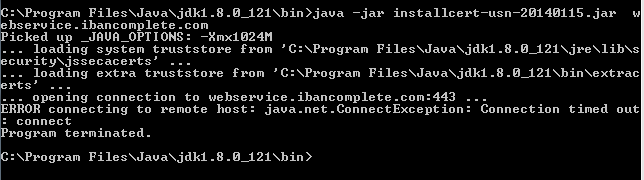 Attachments
Attachments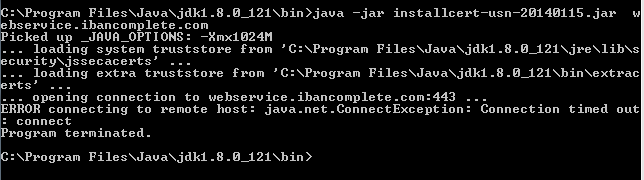
sec.png 10K
Welcome!
It looks like you're new here. If you want to get involved, click one of these buttons!
Categories
- All Discussions2,595
- General680
- Blog126
- Support1,177
- Ideas527
- Demos11
- Power tips72
- 3.0 preview2
Tagged
- ssl9
- https4
- certificate4
- trusted1
- keystore1
To send files privately to Visokio email support@visokio.com the files together with a brief description of the problem.


