Web view: 32 & 64 bit Windows and Mac (2.7+) plus Zoom (2.8+)
-
From version 2.7 Alpha b169, the new Omniscope Web view is available on both 32 and 64-bit Windows, and Mac. The new Web view replaces the old one. It has the same features except for the "Shrink" function that we aim to develop in a different way.
Through the Tools menu, 4 features have been added:- Disable scrollbars : If enabled, the Web view will try to disable the embedded browser scrollbars when the web page has been completely loaded. The feature is not enabled by default.
- Show statusbar : If enabled, the Web view will show the browser status bar. Not enabled by default.
- Follow Highlight/Selection : If disabled, when the Web view is in Link or Web Service mode, it will not navigate to a different link/webservice ignoring the current highlight/selection. Enabled by default.
- Provide 'omniscope' global object to scripts : If enabled, the WebView will pass the 'omniscope' global object to the scripts after the webpage has been loaded. Not enabled by default.
Further information
We will use this discussion to post updates on the status and features of the WebView.
If you have feedback, please start a new discussion.
-
3 Comments
-
Available from tonight's alpha build, 2.7 b177, the "Scale to fit" option: when enabled the Web view hides the browser and displays a screenshot of the current web page. It also scale-down automatically to fit the view width/height.
While this option is selected, users can navigate through the address bar, or following links/web services; the web view will automatically update the screenshot when the web page will have been completely loaded. -
From tonight's alpha build, 2.7 b222 :
- Scale to fit: Displays a scaled screenshot of the page.
Options:- Scale to:
- "Fit width" (default) to adapt the screenshot to the width of the web view and to allow vertical scrolling.
- "Fit both width and height" to adapt the screenshot to both view width and height (no scrolling). - Margins: crops the screenshot and zooms.
Using 4 sliders, you can crop the sides of the image to capture a particular area of the original web page. Note that this option will be applied on every navigation also to different pages from the current one. - Auto refresh: the frequency that the screenshot of the page is updated. "Auto" means that the screenshot is grabbed automatically when a navigation occurs.
- Scale to:
- Scrolling options (in tools menu):
- Auto scroll (makes the page scroll to the last saved position when loading has finished)
- Disable scrollbars
- Scale to fit: Displays a scaled screenshot of the page.
-
Available from 2.8 the Zoom option.
Use it to shrink or enlarge the content of the page without loosing the ability to interact with the web page.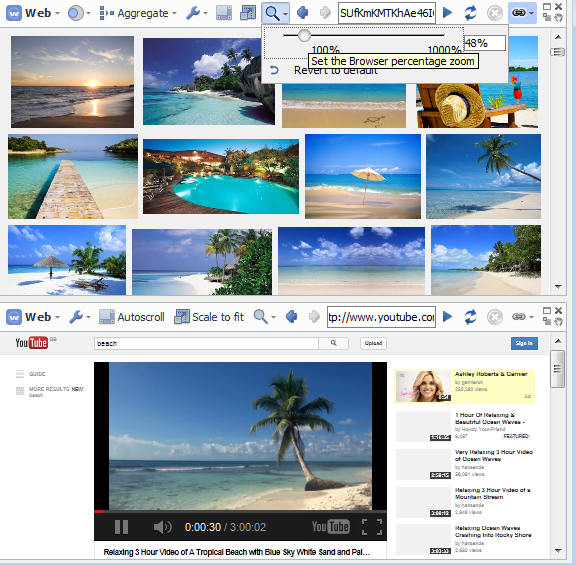 Attachments
Attachments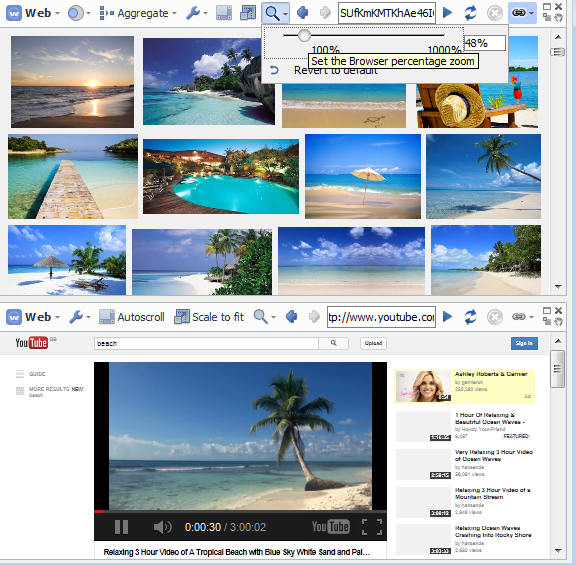
webviewZoom.png 393K
Welcome!
It looks like you're new here. If you want to get involved, click one of these buttons!
Categories
- All Discussions2,595
- General680
- Blog126
- Support1,177
- Ideas527
- Demos11
- Power tips72
- 3.0 preview2
Tagged
- version_2.895
- version_2.723
- Web_view15
- 64-bit5
- zooming5
To send files privately to Visokio email support@visokio.com the files together with a brief description of the problem.


