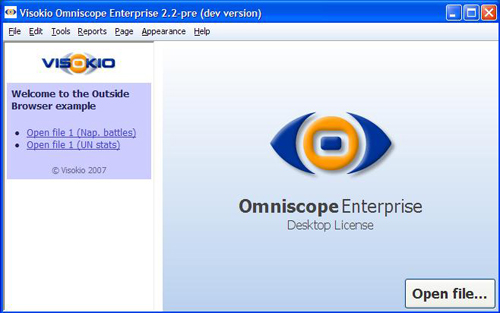- Features by Edition
- Latest Features
- Licensing/Activation
- Installation
- Getting Started
- Data Sources
- Deployment/Publishing
- Server Topics
- Integration Topics
- Scaling/Performance
- Reference
- Specifications
- Video Tutorials and Reference
- Featured Videos
- Demos and screenshots
- Online Error Report
- Support
- Legal-Small Print
- Why Omniscope?

|
|
|||||
Outside BrowserUsing the Outside BrowserThis page documents the use of the Omniscope Outside Browser feature. The Outside Browser option is used to provide browser-based access to menus/collections of data files on web pages from within Omniscope. The Outside Browser differs from the Web View available within Omniscope in that the Outside Browser does not depend on the contents of any open Omniscope file. The Outside Browser can very useful for integrating Omniscope into web-centric environments/infrastructures.
Showing/Hiding the Outside BrowserThe Outside Browser is a panel with an embedded web browser, configured to appear when no file is open (in the startup screen), and when IOK/.IOM files are being browsed. It is possible for users to turn the Outside Browser on and off, if configured by a settings file, using By default, the outside browser will show if a settings file is present. Users can use the above command to completely hide the outside browser. Configuring the Outside Browser:Settings file locationThe Outside Browser is configured using an .XML file. There are two options for the location of this file: System-wide:The following location allows a system-wide configuration to apply for all users. However, if they exist, user-specific files will take precedence over system-wide files. It is up to the system administrator / packager to ensure an up-to-date and correctly named file is deployed.
User-specific:The following locations are the permanent new location in Omniscope 2.5 and beyond, and are recommended instead of the user-specific (legacy) locations:
User-specific (legacy):The following locations are required if you have a version of Omniscope prior to 2.5. These are also supported in Omniscope 2.5, although the above locations take precedence:
Settings file structureThe file has the following format. XML elements and attributes are case sensitive: <?xml version="1.0" encoding="UTF-8" ?> The "url" attribute (required) specifies the address of the page that will appear in the Outside Browser. The "proportion" attribute specifies that, whatever the size of the Omniscope window, the web browser will be allocated 0.3 (30%) of the Omniscope window width. Alternatively, it is possible to specify a fixed width for the browser: <?xml version="1.0" encoding="UTF-8" ?> The "fixedWidth" attribute specifies that, whatever the size of the Omniscope window, the web browser will be allocated 0.3 (30%) of the Omniscope window width. This specifies that the browser panel will be fixed at 200 pixels, regardless of Omniscope window size. Note that Omniscope presents the browser panel inside a split pane. The user can adjust the position of the split pane by dragging the bar. When this has happened, the proportion/fixedWidth setting is no longer heeded until Omniscope is restarted. See the example XML settings files below Licensing requirementsThe Outside Browser feature is only available in activated editions installations of Omniscope Professional, not the free Viewer. Care must be taken when re-deploying the software, as license keys will need to be de-activated first if the registry and program folder are cleaned, otherwise license keys will become void. Deployment PageThe page displayed on opening in the Outside Browser page itself is provided by you. This uses a simple JavaScript API developed for Internet Explorer 6. Instead of normal hyperlinks, you use this API so upon clicking a link, the enclosing Omniscope window opens the referenced IOK file (instead of the browser launching a new Omniscope application instance, as would normally be the behaviour). You will typically host this page on an internal web server with optional user login if you choose, or as a static file on a network share. This allows you to update the page centrally. You will need to host the JavaScript API file alongside this page (examples available on request). Working example:The following page is a simple example of an outside browser with two .IOK files. The source code is included alongside this document. http://appsupport.visokio.com/appsupport/ExampleOutsideBrowser.html Requirements:The above example has some non-essential styling and page margin settings, but the required elements are: (1) in the <html><head> section: (2) within the page content, for each .IOK file link: <a onClick="return visokioSignal(‘LINK_URL')"href="LINK_URL">LINK_TEXT</a> For example:<a onClick="return visokioSignal('http://www.visokio.com/omniscope/demos/Napoleonic%20battles.iok')" Napoleonic%20battles.iok">Open file 1 (Nap. battles)</a> While it is only necessary to have the visokioSignal(link) function call, the above link specification ensures the user can also right-click to download the IOK file, as well as left-click to open in the enclosing Omniscope. If you don't do this and have regular <a href="LINK_URL"> LINK_TEXT</a> links, this will cause a new Omniscope window to be opened on clicking, which may not be desired. The hosted example page refers to the JavaScript file (OutsideBrowser.js), hosted at:http://appsupport.visokio.com/appsupport/OutsideBrowser.js The XML settings file is deployed to all desktops within the program folder, perhaps as part of the Omniscope installation deployment. These installations will need to be activated. Example XML file:<?xml version="1.0" encoding="UTF-8" ?> This is deployed to:
Using the above configuration, on starting Omniscope, a 200 pixel wide browser will appear inside the Omniscope window. Clicking each link will open the referenced file inside the same Omniscope window:
|